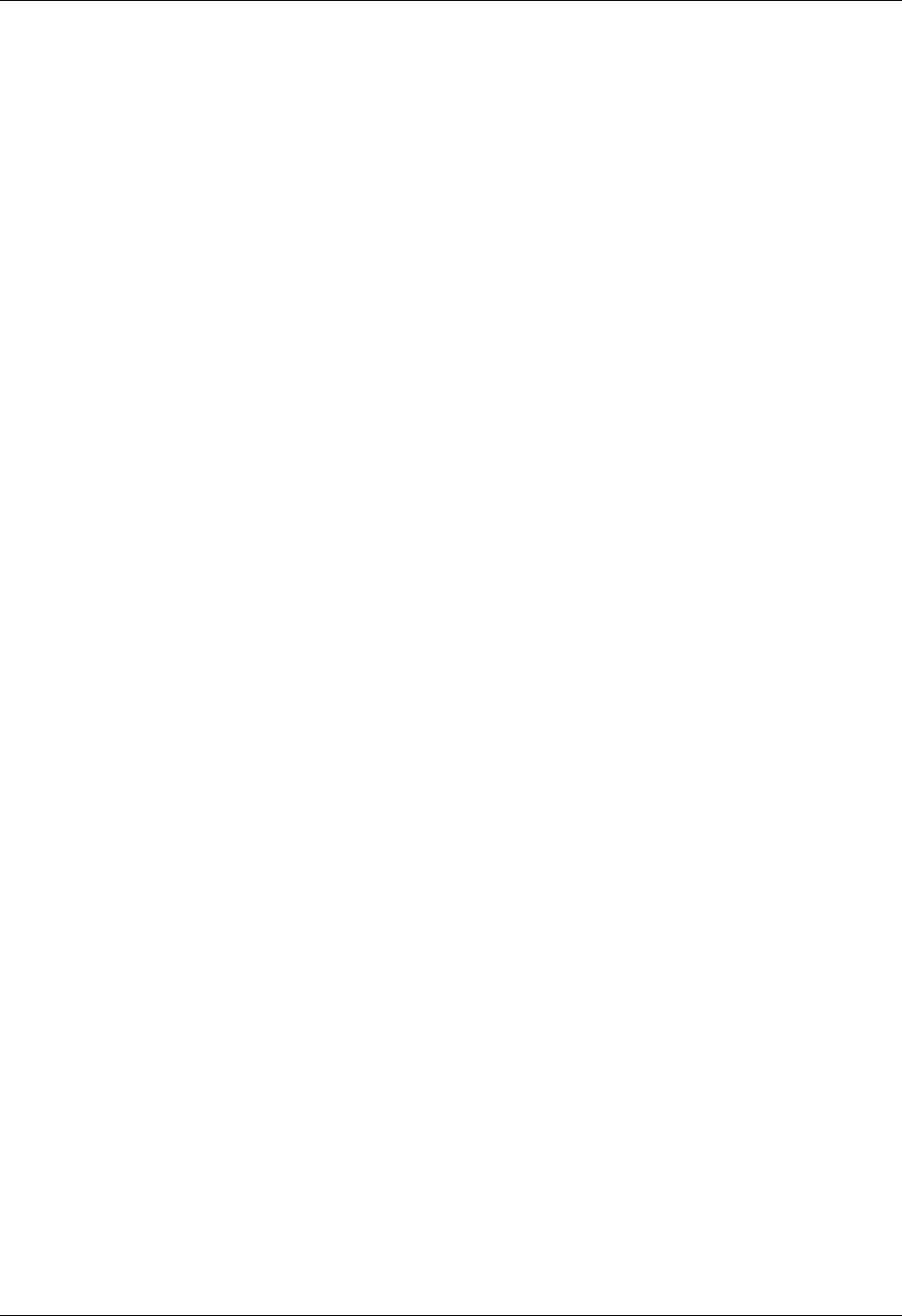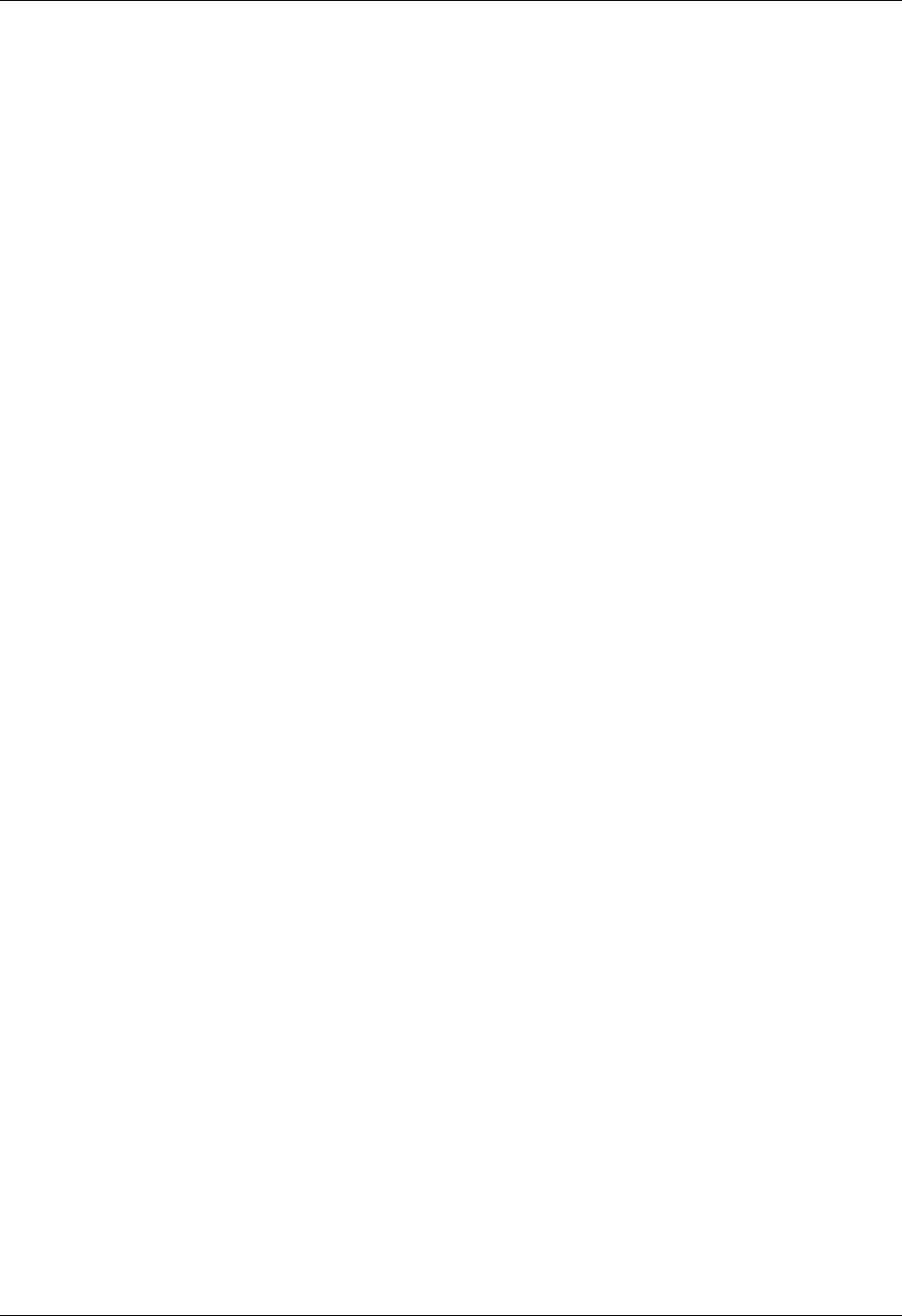
Chapter 1 Using Phone Link
2
■
Exchange SMS messages:
Use a GSM mobile phone carrier service to send and
receive short text messages. Both the SMS application and Phone Link will
automatically be installed on your handheld when you install Telephony/SMS.
For more information about SMS, see the SMS Handbook located on the Software
Essentials CD-ROM.
■
Dial telephone numbers from your Address Book: Use the Quick Connect and
Tap-to-Connect features with a GSM mobile phone to dial directly from your
Address Book. See the electronic handbook that came with your handheld for
information on Address Book direct dial.
■
Use a dial pad on your handheld to dial numbers on your phone: Send telephone
numbers from your handheld to your GSM mobile phone. To use this feature,
you must install the Dialer application on your handheld from the Software
Essentials CD-ROM. This feature may not be available for all handhelds.
■
Perform wireless HotSync
®
operations: Use your mobile phone as a modem, and
synchronize data with your computer from anywhere within your mobile
phone service area. To use this feature, your mobile phone service must include
data services. See the electronic handbook that came with your handheld for
information on wireless HotSync operations.
A GSM mobile phone, GSM network service, data service, high-speed wireless
data service, and an ISP account with a dial-up connection are not included with
your handheld.
Handheld system requirements
To use the Phone Link application, you must meet the following requirements:
■
Your handheld must use Palm OS
®
4.1 or higher
■
Your handheld must have at least 68 kilobytes (KB) of available RAM.
■
Your handheld must be connected to a compatible mobile phone using the serial
port, the IR (infrared) port, or Bluetooth technology (where available).
Installing Phone Link
To use Phone Link, you must install the software files located on the Software
Essentials CD-ROM.
To install Phone Link (Windows computer):
1.
Insert the Software Essentials CD-ROM into your computer’s CD-ROM drive.
2.
From the categories listed on the left side of the Install screen, click the
Communications tab, and then click Telephony/SMS.
NOTE
This step will automatically include the SMS (Short Message Service)
application, as well as the Phone Link application.