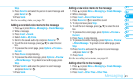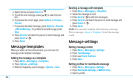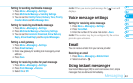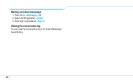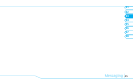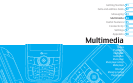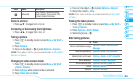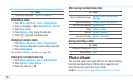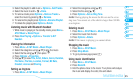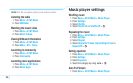02
05
03
06
08
07
49
01
04
Multimedia
Icons Name Description
Advanced
Video Quality, Sound Recording,
Save Location, Timer Sound, File
Format, Default File Name
Zoom in and out
1. Press
U/D
. It ranges from x1 to x4.
Increasing or decreasing the brightness
1. Press
L/R
. It ranges from -2 to +2.
Taking a picture
1. Press
Q
in standby mode or press Menu > My Stuff >
Tools.
2. Press Camera.
3. Focus on the object >
@
or press Options > Capture.
note:
Your photo will be saved automatically to My Stuff >
Picture > Camera.
Changing to video camera mode
1. Press
Q
in standby mode or press Menu > My Stuff
>Tools > Camera.
2. Press Options while camera mode is activated.
3. Press Video Camera Mode.
4. Focus on the object >
@
or press Options > Record.
5. Record the motion > Stop.
note:
Your video will be saved automatically to My Stuff
> Video.
Viewing the taken picture
1. Press
Q
in standby mode or press Menu > My Stuff >
Tools > Camera.
2. Press Options > Photo Album.
3. Select the picture >
@
.
After taking pictures
To Press
Send a multimedia message
Options > Send > as Multimedia
Message
Send using Bluetooth Options > Send > via Bluetooth
Upload photos on the web Options > Send > to HP’s Snapfish
Set as wallpaper Options > Set as > Wallpaper
Set as address book Options > Set as > Caller ID
Delete Options > Delete
Rename Options > Rename