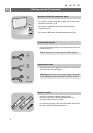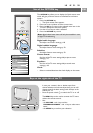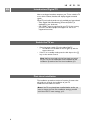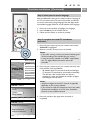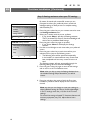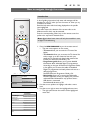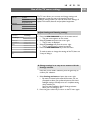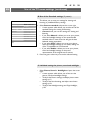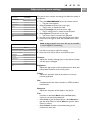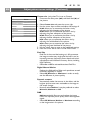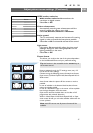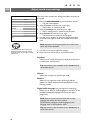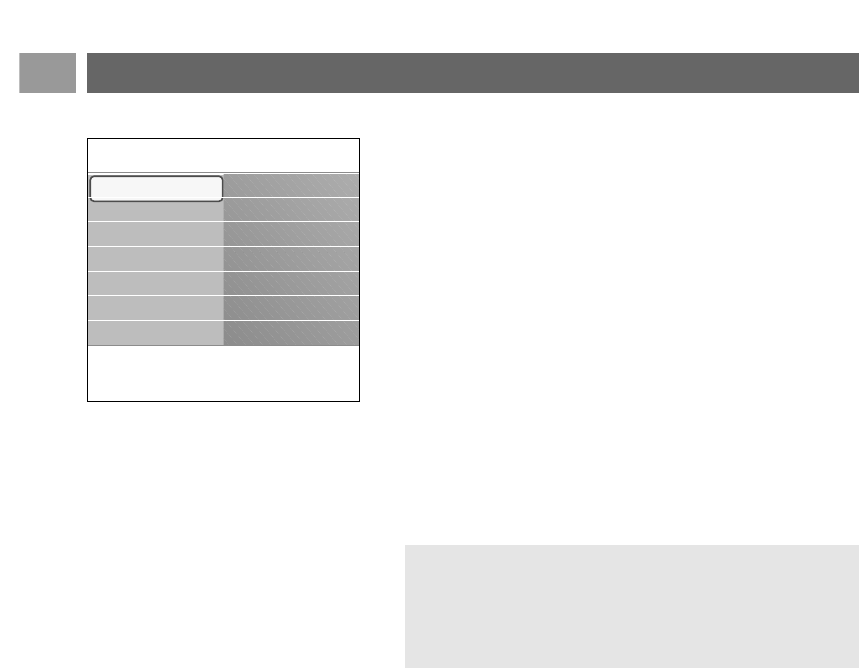
How to navigate through the menus (continued)
EN
12
4. Use the cursor up/down to select a menu item.
- TV settings allows you to adjust your preferred picture,
sound and ambilight settings
- Features allows you to control the settings of special TV
features
- Installation allows you
- to select your language preferences;
- to search for and store your TV channels;
- to set or adjust various special functions;
- to select connected peripheral equipment;
- to define one or more channel numbers as decoder
channel numbers;
- to reset your picture, sound and ambilight settings to the
factory standard settings;
- to upgrade your TV software
5. Press the cursor right to enter the highlighted menu item.
> The content of the right panel is moved to the left panel
and the right panel now shows the content of the newly
highlighted item in the left panel.
6. Press the
MENU/BROWSE key to exit the main menu.
Note: in some cases it is important that the picture can be
watched while you adjust the settings.This means that when
the highlight is on the right side panel, the other menu items
hide away.When the cursor left is pressed, the hidden menu
items reappear and the highlight moves to the left panel.
Info
TV menu
TV settings
Settings assistant
Reset to standard
Picture
Sound
Ambilight
TV settings
Features
Installation
Exit