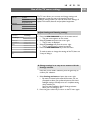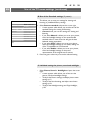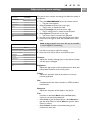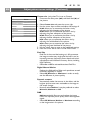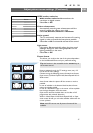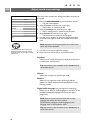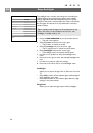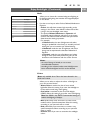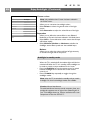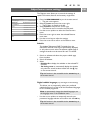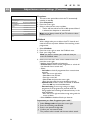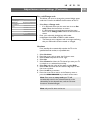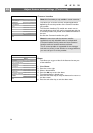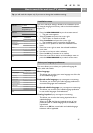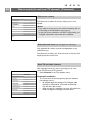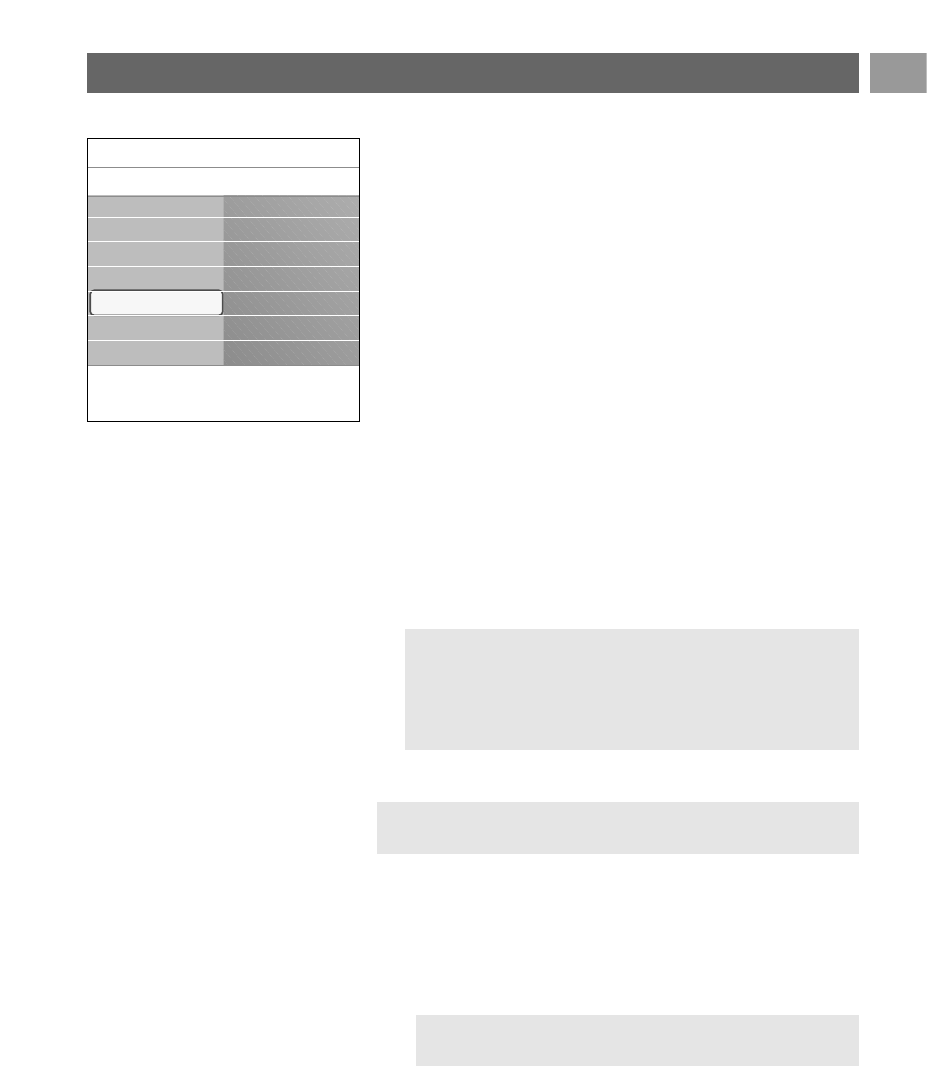
Mode
Allows you to choose for constant background lighting or
for background lighting that matches the images displayed
on the screen.
< Use the cursor keys to select Colour, Relaxed, Moderate or
Dynamic.
- Colour: this will show constant light according to the
settings in the Colour menu below. It allows manual fine
tuning in the next Ambilight menu items.
- The options Relaxed, Moderate or Dynamic will
dynamically match brightness and colour to the screen
content.The selection made will effect the speed which
determines the viewing impression.
For example:
- in Relaxed mode, the rate of brightness and colour
change, as predefined in the factory, is smoothly and soft
which gives you an immersive yet relaxed viewing.
- in Moderate mode the rate of brightness and colour
change can be experienced as between Relaxed and
Dynamic.
- in Dynamic mode the rate of brightness and colour
change is more quick and dynamic.This gives you full
immersion and involvement with the screen content.
Notes:
- the rate of change is limited, as not to cause
uncomfortable sensations;
- according to the selection made, some Ambilight menu
items will be downlighted and can not be selected.
Enjoy Ambilight (Continued)
EN
21
Colour
Allows you to select or adjust the colour of the light to
your own personal choice.
- Warm white is matched to that of most normal
lightbulbs. Select this setting if you want the Ambilight to
fit best with normal living room lighting.
- Cool white is matched to that of normal daylight
(6500K). Select this setting if you prefer more cool lighting.
- Blue: preferred by most consumers to create a cool,
modern and/or mystical atmosphere. Select this setting
according to your personal taste or mood.
- Red: preferred by most consumers to create a cosy,
special atmosphere. Select according to your personal
taste or mood.
- Custom: select if you want to customise the ambilight
colour.
Note: the 6500K is the SMPTE recommended setting for
ambient backlighting of displays.
Note: only available when Colour has been selected in the
Mode menu above.
Settings assistant
Reset to standard
Picture
Sound
Ambilight
Info
TV menu
TV settings
Ambilight
.............
Mode
Colour
Custom colour
Separation
Balance