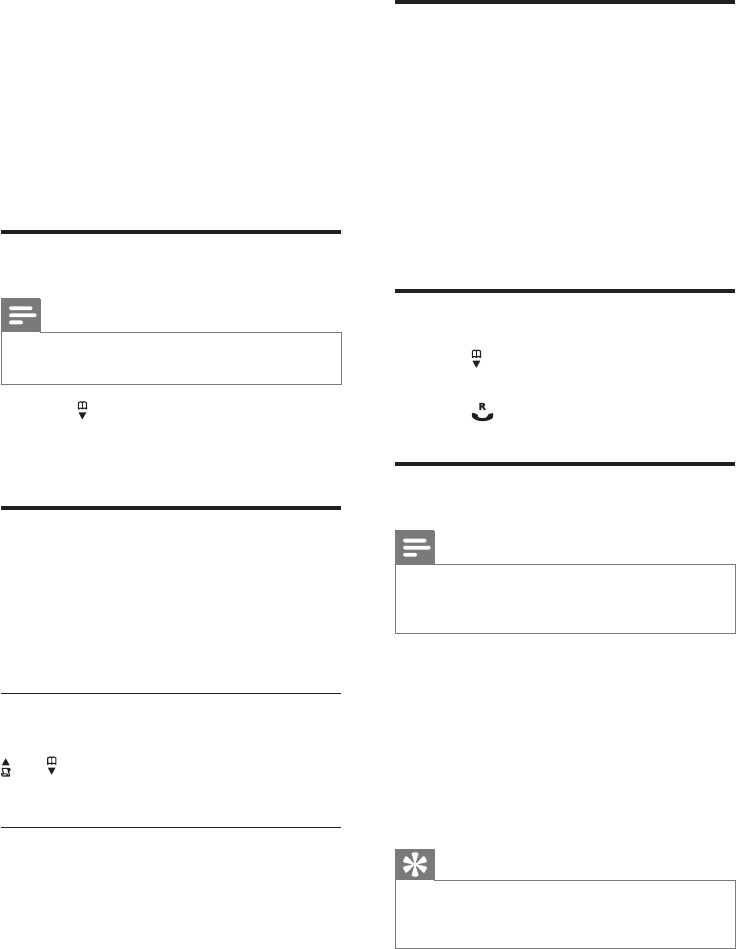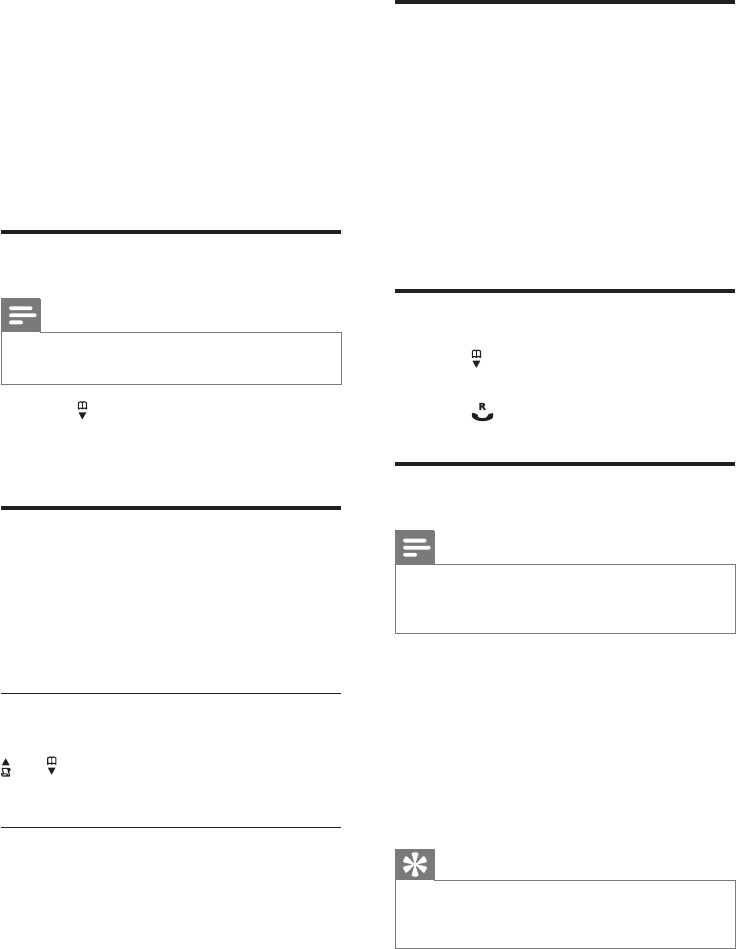
22
Access the phonebook during
a call
1
Press [OPTION], select [PHONEBOOK]
then press [SELECT] again to conrm.
2 Select the contact, then press [SELECT]
to conrm.
The number can be viewed. »
3 Press [SELECT] again to dial out the
number.
Call from the phonebook
1
Press to access the phonebook.
2 Select a contact in the phonebook list.
3 Press to make the call.
Add a record
Note
If your phonebook memory is full, the handset •
displays a notication message. Delete some
records to add new ones.
1 Press menu.
2 Select [PHONEBOOK] > [NEW
ENTRY], then press [SELECT] to
conrm.
3 Enter the name then press [OK] to
conrm.
4 Enter the number, then press [SAVE] to
conrm.
Tip
For more information on how to edit the •
name and number, see the section on Text
and numbers.
7 Phonebook
This phone has a phonebook that stores up
to 200 records. You can access the phonebook
from the handset. Each record can have a name
up to 14 characters long and a number up to
24 digits long.
View the phonebook
Note
You can view the phonebook on one handset •
only each time.
1 Press .
2 Select a contact and view the available
information.
Search a record
You can search the phonebook records in these
ways:
Scroll the contacts list.•
Enter the rst character of the contact.•
Scroll the contact list
Access the phonebook menu, then press
and to scroll through the phonebook
entries.
Entertherstcharacterofacontact
1 Access the phonebook menu.
2 Select [LIST].
3 Press the alphanumerica key that
corresponds to the character.
The rst record that starts with this »
character is displayed.
EN