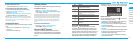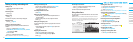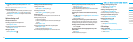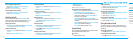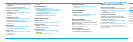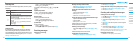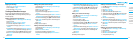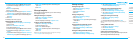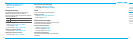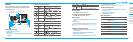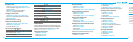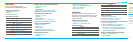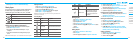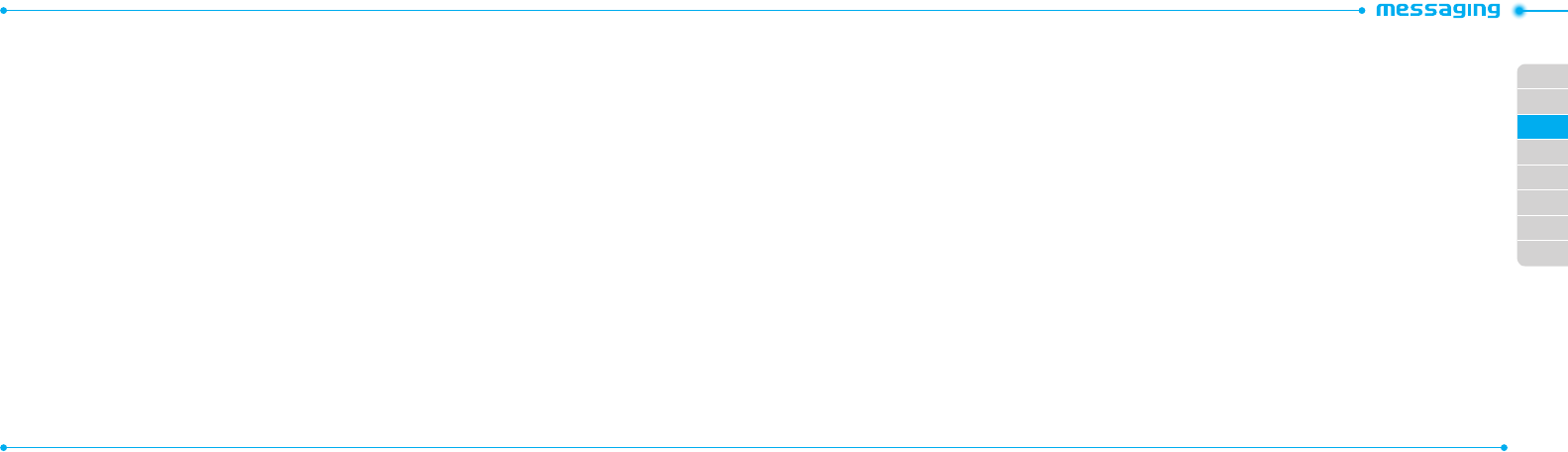
02
03
04
05
06
07
08
01
34
35
Replying to a message
1.PressMenu > Messaging > Conversations.
2.Selectarecipient>Open.
3. Select a message > View > Reply.
Creating multimedia messages
You can create and send multimedia messages. Capacity is
100Kb,300Kb,600Kban error message will alert you once you
exceed the capacity.
A
dding a saved picture to the message
1.Press
U
or press Menu > Messaging > Create Message.
2.Enter a message.
3. Press Insert > Picture > Picture > Camera.
4.Scrolltothesavedpictureandpress Select.
5.Topreviewthecurrentpage,pressOptions > Preview >
Current.
6.Topreviewthewholemessage,pressOptions > Preview >
Whole Message. To go back to text editor page, press Stop.
7.Toeditthetextmessage,press
U/D
to select the text box.
8.PressSend to and select the person to send message and
press Select.
9. Press Send.
Adding a new picture to the message
1.Press
U
or press Menu > Messaging > Create Message.
2.Enter a message.
3. Press Insert > Take New Picture.
4.Focusontheobject>
O
.
5.Topreviewthecurrentpage,pressOptions > Preview >
Current.
6.Topreviewthewholemessage,pressOptions > Preview >
Whole Message. To go back to text editor page, press Stop.
7.Toeditthetextmessage,press
U/D
to select the text box.
8.Press Send to and select the person to send message and
press Select.
9. Press Send.
For
taking a picture
, see page
43.
Adding a saved video to the message
1.Press
U
or press Menu > Messaging > Create Message.
2.Enter a message.
3. Press Insert > Video > Video.
4.Scrolltothesavedvideoclipandpress Select.
5.Topreviewthecurrentpage, press Options > Preview >
Current.
6.Topreviewthewholemessage,pressOptions > Preview >
Whole Message. To go back to text editor page, press Stop.
7.Toeditthetextmessage,press
U/D
to select the text box.
8.PressSend to and select the person to send message and
press Select.
9. Press Send.
Adding a new video to the message
1.Press
U
or press Menu > Messaging > Create Message.
2.Enter a message.
3. Press Insert > Record New Video.
4.Focusontheobject>
O
.
5.TostoprecordingandsavepressStop.
6.Toeditthetextmessage,press
U/D
to select the text box.
7.Topreviewthecurrentpage, press Options > Preview >
Current.
8.Topreviewthewholemessage,pressOptions > Preview >
Whole Message. To go back to text editor page, press Stop.
9. Press Send to and select the person to send message and
press Select.
10.PressSend.
For
recording a video
, see page
44.
Adding a recorded voice memo to the message
1.Press
U
or press Menu > Messaging > Create Message.
2.Enter a message.
3. Press Insert > Sound.
4.SelectAudio > My Voice.
5.Scrolltothesavedaudioclipandpress Select.
6.Toeditthetextmessage,press
U/D
to select the text box.
7.Topreviewthecurrentpage, press Options > Preview >
Current.
8.PressPause to stop listening.
9. To preview the whole message, press Options > Preview >
Whole Message. To go back to text editor page, press Stop.
10.PressSend to and select the person to send message and
press Select.
11.Press Send.
Adding a new voice memo to the message
1.Press
U
or press Menu > Messaging > Create Message.
2.Enter a message.
3. Press Insert > Record New Sound.
4.PressRecord to record the sound.
5.TostopandsavepressStop.