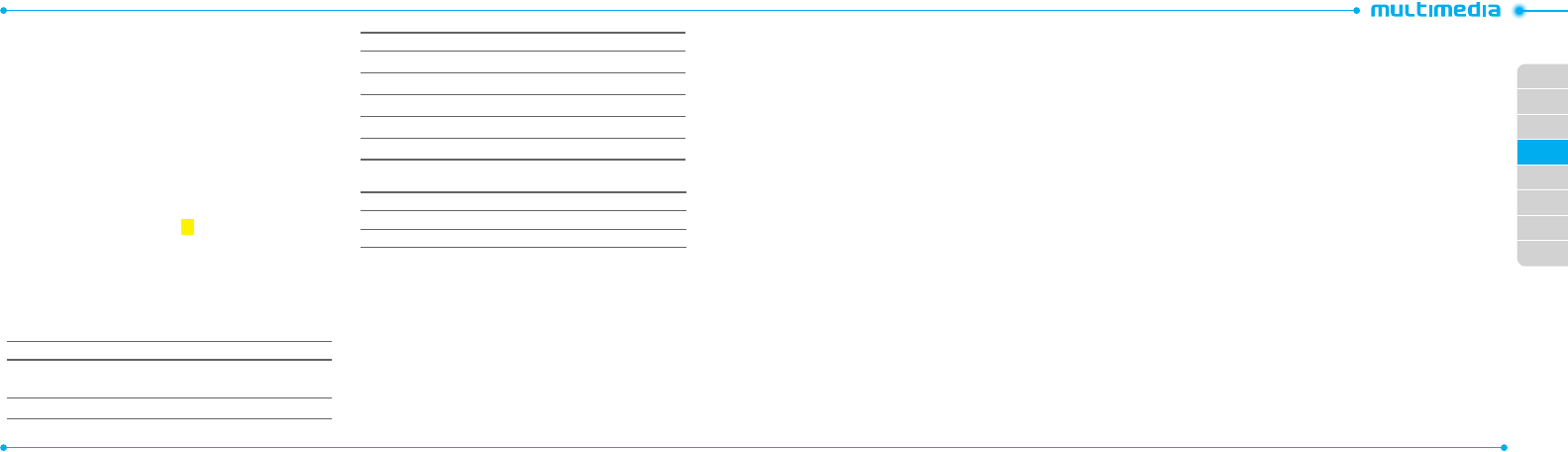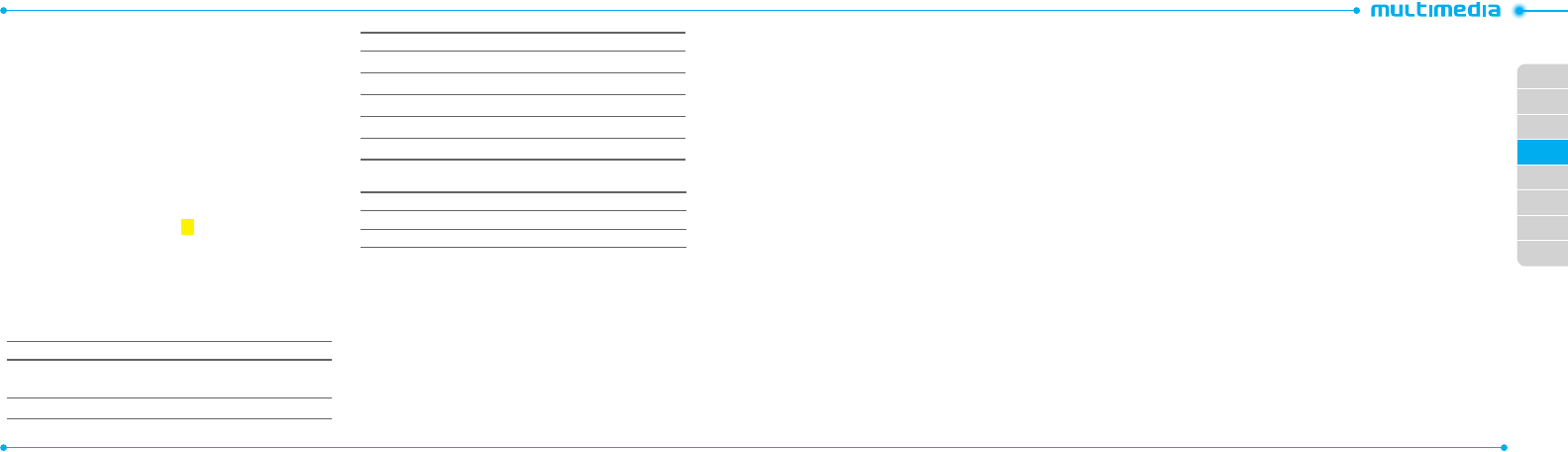
02
03
04
05
06
07
08
01
44
45
R
ecording a video
1.PressMenu > My Stu > Tools > Video Camera.
2.Focusontheobject>
O
or press Options > Record.
3. Press Stop to stop.
4.PressOptions > Play to play the video clip.
5.Press
C
to go back to preview mode.
Changing to camera mode
1.PressMenu > My Stu > Tools > Video Camera.
2.PressOptions while video camera mode is activated.
3. Press Camera Mode.
For details on taking a picture, see page
43.
Viewing the recorded video clip
1.PressMenu > My Stu > Tools > Video Camera.
2.PressOptions > Video Album.
3. Select the video clip > Play.
After saving recorded video clips
To Press
Send a multimedia message
Options > Send > as Multimedia
Message
Send via mobile share Options > Send > via Mobile Share
To Press
Send via bluetooth Options > Send > via Bluetooth
Viewrecordedvideoclip Options > Play
Delete Options > Delete
Rename Options > Rename
Viewtheinformation Options > Properties
During recording a video
To Press
Receive an incoming call
S
Stop recording Stop
Photo album
You can save photos to your phone or an external memory card
and view, send or delete them in the photo album. JPEG format is
supported, and other formats are saved in the Picture folder.
note: To access Picture, press Menu > My Stu > Picture.
Viewing the saved pictures
1.PressMenu > My Stu.
2.PressPicture > Camera.
3. Select a picture > View.
Viewing zoom mode
1.PressMenu > My Stu.
2.PressPicture > Camera.
3. Select a picture >View > Options > Zoom Mode.
Setting as wallpaper in the display
1.PressMenu > My Stu.
2.PressPicture > Camera.
3. Select a picture > Options > Set as > Wallpaper.
Setting as caller identication
1.PressMenu > My Stu.
2.PressPicture > Camera.
3. Select a picture > Options > Set as > Caller ID.
Sending pictures using multimedia message
1.PressMenu > My Stu.
2.PressPicture > Camera.
3. Select a picture.
4.PressOptions > Send > as Multimedia Message.
For details on creating a multimedia message, see page
34
.
Sending pictures via mobile share
1.PressMenu > My Stu.
2.PressPicture > Camera.
3. Select a picture.
4.PressOptions > Send > via Mobile Share.
For details on creating a multimedia message, see page
34
.
Sending pictures via bluetooth
1.PressMenu > My Stu.
2.PressPicture > Camera.
3. Select a picture.
4.PressOptions > Send > via Bluetooth.
Deleting multiple pictures
1.PressMenu > My Stu.
2.PressPicture > Camera.
3. Press Options > Multiple Select.
4.PressSelect to select more than one picture.
5.PressDeselect to unselect.
6.PressOptions > Delete.
Viewing le information
1.PressMenu > My Stu.
2.PressPicture > Camera.
3. Select a picture.
4.PressOptions > Properties.