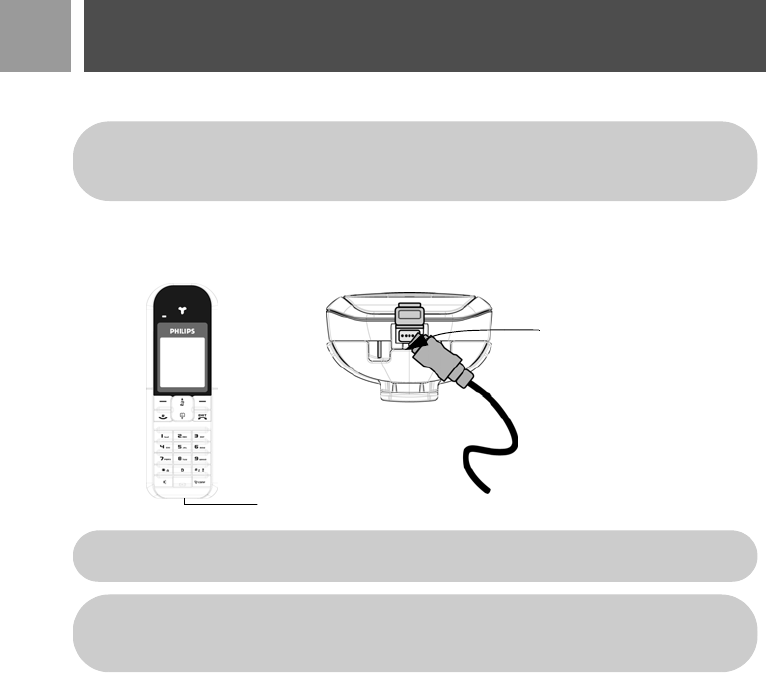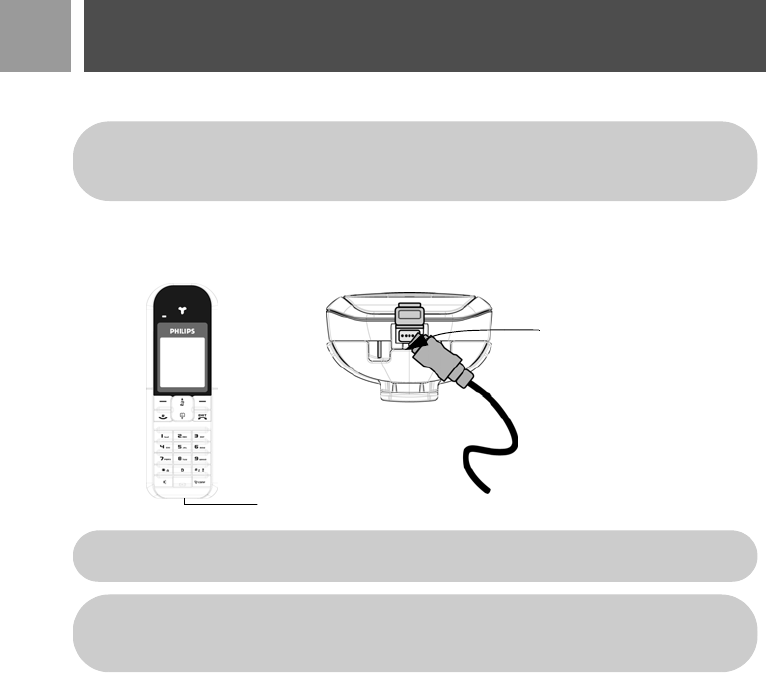
18
EN
USB Connection
Connect the handset to your PC
To connect the handset to your PC, plug one end of the USB jack into the USB socket at the bottom of the
handset, and then plug the other end of the USB jack to the USB port of your PC. When the USB cable is
connected, the screen will display Waiting for about 12 seconds. After that, it will display USB Connected.
Download melodies
There are 16 ring melodies pre-installed on your SE735.
You can add an additional ring melody (maximum 20
KB) or replace it by downloading a new melody from your PC to your handset via USB connection
.
1. Launch Download Software by selecting Start > Programs > Download Software on your PC.
2. Click the Ringtone icon on the left of the windows to view the MIDI files that are available for use as ring
melodies on your handset.USB Connection.
USB connection can only be established when the handset is in stand-by mode and the backlight
is switched on. If the handset is in menu mode or goes into screensaver mode, press
e key or
any key to return to stand-by mode before you connect the handset to the PC.
Plug the USB jack into the
USB socket at the bottom of
the handset.
USB socket
When the handset is in USB Download mode, all handset keys will be locked until the USB cable
is removed from the handset.
When there is an incoming call during USB download, data transfer will stop. The handset will
only emit a beep tone and display External Call on the screen. The caller identity of your
correspondent will not be displayed. To answer the call, press
r.