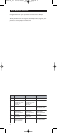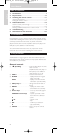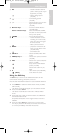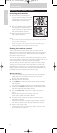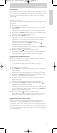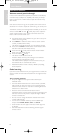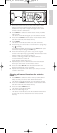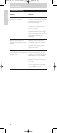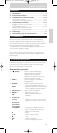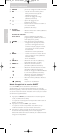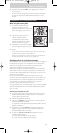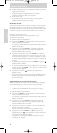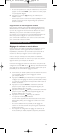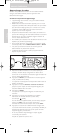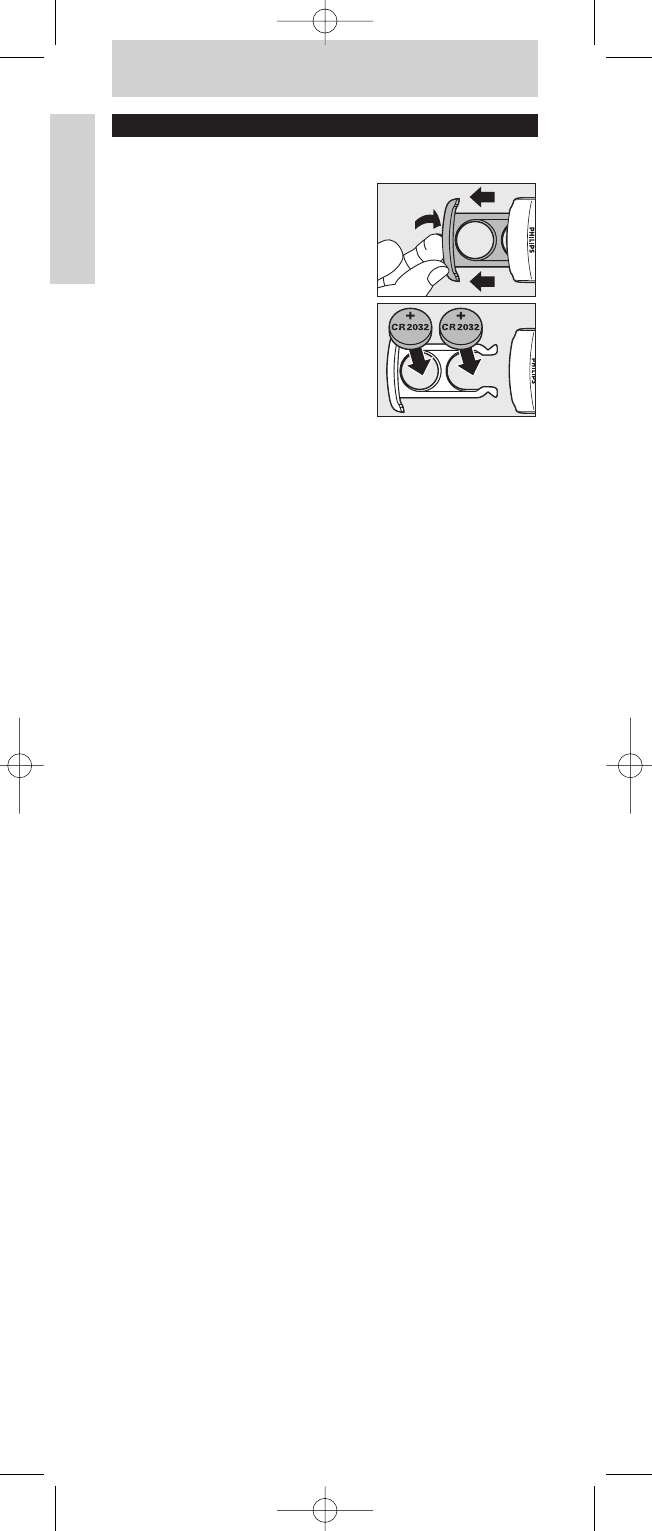
6
User Manual
English
Installing the remote control
Inserting the batteries
1 On the remote control bottom
part you will find a little recess. Place
a finger(nail) in the recess and pull
out the battery compartment.
2 Place two CR2032 Lithium batteries
into the battery compartment as
shown. Make sure to place the text
side of the batteries upwards.
3 Slide the compartment back and
click it firmly into place.
Notes:
– The remote control automatically turns off if buttons are pressed
for more than 30 seconds.
– Codes are stored in the remote control memory while you are
changing batteries so you will not lose any codes.
Setting the remote control
This is only necessary if your device does not respond to the
SRU7140. If that is the case, the SRU7140 does not recognize the
brand and / or model of your device and you need to program
the remote control to do so.
You can set up the remote control either by entering the code for
your brand of device directly, or by searching through the library of
codes until you find a code that works for your device.
You can store any kind of code under any device mode (except
TV). E.g. you can store a VCR code under AMP, or a DVD code
under STB, etc. However, you can only store TV codes under TV.
Setting a device mode with any code will automatically delete any
previously learned commands for that device mode.
Manual code entry
1 Look up the brand of your device in the code list (separate
sheet). One or more codes are shown for each brand.
Make a note of the first code.
2 Manually switch on the device.
3 Press SELECT to select the desired device mode (TV, DVD,
STB or AMP).
– The device mode indicator lights up in the selector window.
4 Press and hold SETUP until the device mode indicator blinks
and then remains lit, then release the key.
5 Use the number keys to enter the 4 digit code, noted in
step 1.
– After a valid code entry, the indicator turns off.
If the code is invalid, the indicator flashes.
6 Point the remote control at the device and check that it
responds as it should.
– If the device responds,no further programming is required.
The remote control is now ready to operate your device.
7 Make a note of your code!
• If some buttons do not operate your device, try one of the
other codes for your brand.
SRU7140_10 03-07-2007 09:53 Pagina 6