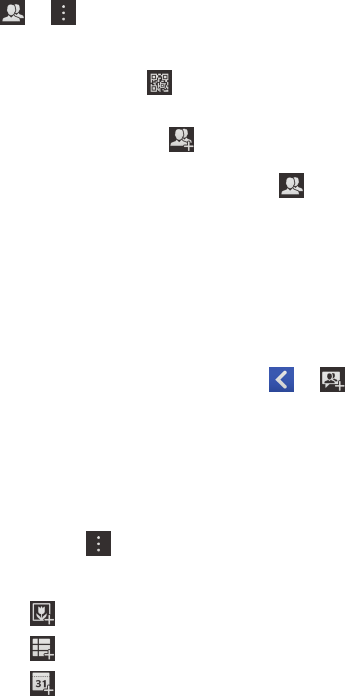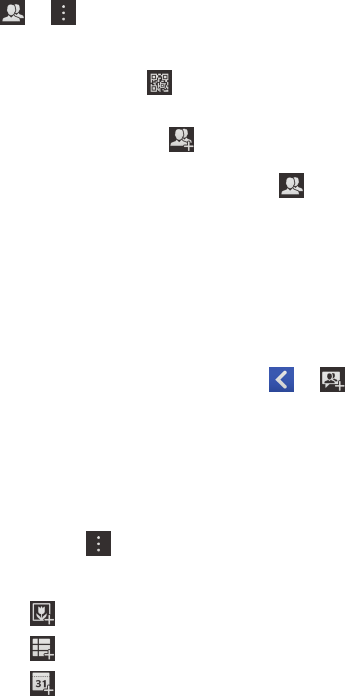
Join or create a BBM group
Plan events, track to-do lists, share pictures, and chat with up to 30 people in one group at the same time. For example,
you can make decisions and confirm your plans in the group chat and then create an appointment that everyone in the
group can see. If a group already has 30 members, you won't be able to join until someone leaves the group or you can
start your own group.
Whoever creates the group automatically controls the group membership, profile picture and name, and can disband the
group plus delete all of the shared information. Additional admins can be added after that.
1.
Tap > .
2. Do one of the following:
• To join a group, tap . Scan a group's barcode (if you have it), or show your BBM barcode and ask a group
member to scan it.
• To create a group, tap . Complete the fields.
To see the groups that you're currently in, tap .
View or add members
You can add members to a group that you're in depending on the options that the group administrator has set.
1. In a group, tap the group profile picture or name at the top of the screen to view the current members.
2.
To invite more people to the group, tap > .
Share pictures, lists, and events
You can share items and comment on pictures or lists in a group.
1.
In a group, tap .
2. Do one of the following:
• Tap .
• Tap .
• Tap .
Tip
: Share events with your household or coworkers to keep track of appointments that you want everyone to see.
User Guide Do more with BBM
10