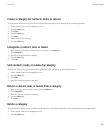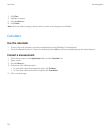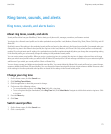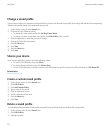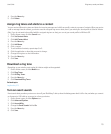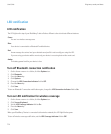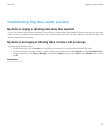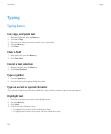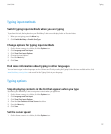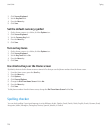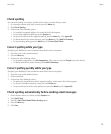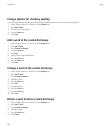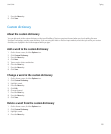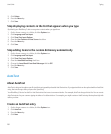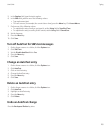Typing input methods
Switch typing input methods when you are typing
To perform this task, the keyboard on your BlackBerry® device must display Arabic or Russian letters.
1. When you are typing, press the Menu key.
2. Click Enable Multitap or Enable SureType.
Change options for typing input methods
1. On the Home screen or in a folder, click the Options icon.
2. Click Language and Text Input.
3. Click Show Text Input Options.
4. Change the input options.
5. Press the Menu key.
6. Click Save.
Find more information about typing in other languages
You can learn to type in other languages such as Chinese and Thai by reading the Typing Guides that are available online. Visit
www.blackberry.com/go/docs and search for the Typing Guide in your language.
Typing options
Stop displaying contacts in the list that appears when you type
By default, your BlackBerry® device recognizes contacts when you type them.
1. On the Home screen or in a folder, click the Options icon.
2. Click Language and Text Input.
3. Click Show Text Input Options.
4. Clear the Use Contacts as Data Source check box.
5. Press the Menu key.
6. Click Save.
Set the cursor speed
1. On the Home screen or in a folder, click the Options icon.
User Guide
Typing
177