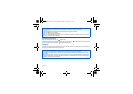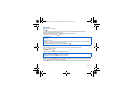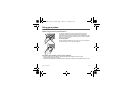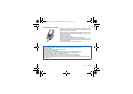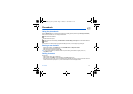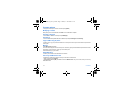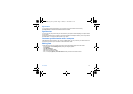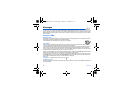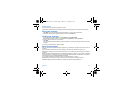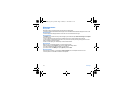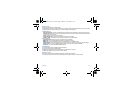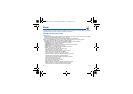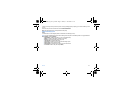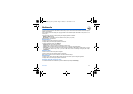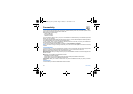Messages 17
Accented characters
Accented characters are generated automatically in T9 mode.
In ABC mode accented characters are available by pressing the key supporting the non-accented character repeatedly.
Saving the message
- Select
Save
if you do not want send the message immediately or if you want to send it several times.
- Select where you want to save it (SIM card or phone). It is saved in the
Drafts
menu.
Sending the message
- Once the text entered, press the navigator or press [
Options
] and select
Add recipient
.
- Enter the receiver’s number or take it in your phonebook pressing [
Options
] then selecting [
Contacts
].
You alson can select a contacts list in your phonebook.
- Select
Send
.
Note: if the message type (SMS or MMS) has not been selected when composing the message, the phone prompts for a
cofirmation.
You can use an email address if the message is a MMS.
Receiving messages
When you receive a message, the phone plays the ring tone that you selected, and a message icon comes on the screen of
your phone.
If you do not read the messages, this icon remains displayed on the screen. When it flashes, the memory is full.
Receiving icons, backgrounds or tunes can take several seconds. An icon is flashing when the download of your message is
in progress.
Note that you have two different possibilities for receiving MMS: automatically or manually; if « manual mode » is activated,
then you will receive only a notification in your Inbox, meaning that a MMS is available on the MMS Server; select Retrieve
in the options when you want to retrieve the MMS from the network.
For more details about automatic and retrieval modes, see « Messages/Options » on page 19.
Please contact your network provider to get more information on icons, backgrounds or tunes downloading.
Received messages are stored in the SIM card or in the phone until you choose to delete them.
252092623_myX-6-2_en.book Page 17 Mardi, 17. mai 2005 2:53 14