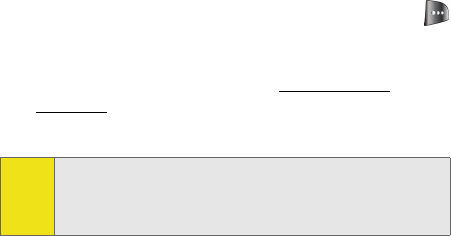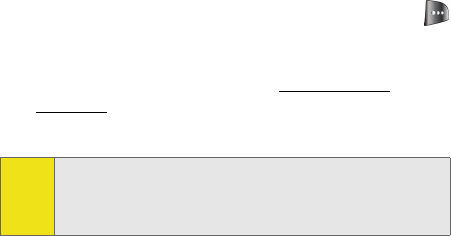
132 Section 2I: Using the Built-in Camera
In Phone Folder Options
When you are viewing the In Phone folder, press Options ()
to display the following options:
ⅷ Upload to upload pictures from the In Phone folder to the
Sprint PCS Picture Mail Web site (
www.sprint.com/
picturemail). Depending on your settings, you may be
prompted to accept a Sprint PCS Vision connection.
ⅷ Assign to assign the current image as a Picture ID, Screen
Saver, or Incoming Call.
ⅷ Save To Phone to save images from the In Camera folder
into the phone memory for use in assigning images to
contacts, screen savers, etc.
ⅷ Edit Caption to edit the title associated with the image.
ⅷ Erase to erase the image or selected images.
ⅷ Picture Info to display the list of albums saved in your
phone.
ⅷ Camera Mode to switch back to the camera mode.
ⅷ Expand to enlarge the image so that it displays on the
entire screen.
ⅷ Postcard to save handwritten text across the original
image.
Note:
If this is the first time you have accessed the Sprint PCS
Picture Mail account, you will be prompted to create
your Sprint PCS Picture Mail password. See “Creating Your
Sprint PCS Picture Mail Password” on page 127.