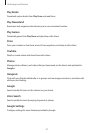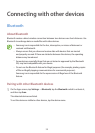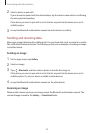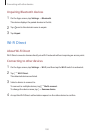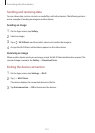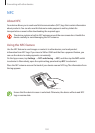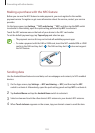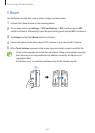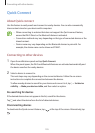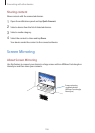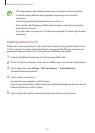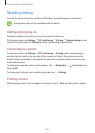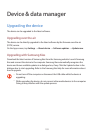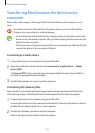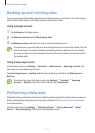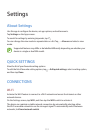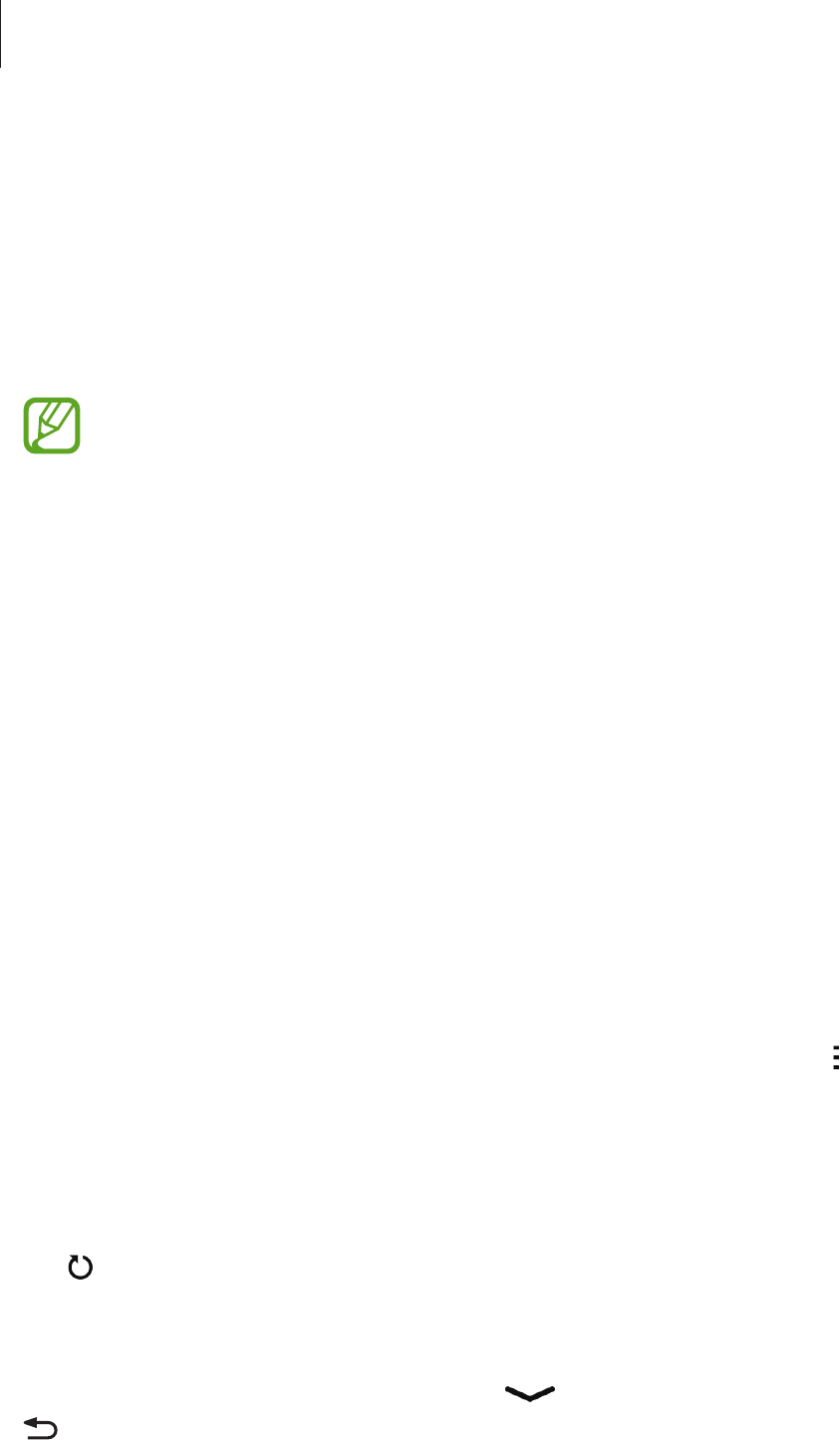
Connecting with other devices
105
Quick Connect
About Quick connect
Use this feature to easily search and connect to nearby devices. You can also conveniently
share content stored on your device with computers.
•
When connecting to a device that does not support the Quick connect feature,
ensure that Wi-Fi Direct or the Bluetooth feature is activated.
•
Connection methods may vary depending on the type of connected devices or the
shared content.
•
Device name may vary depending on the Bluetooth devices to pair with. For
example, the device name can be shown as BT MAC.
Connecting to other devices
1
Open the notifications panel and tap
Quick Connect
.
When the panel opens, the Wi-Fi and Bluetooth features are activated automatically and
the device searches for nearby devices.
2
Select a device to connect to.
The next steps may vary depending on the connected device. Follow the on-screen
instructions to complete the connection between the devices.
To allow nearby devices to search for your device and connect to it, tap
→
Set device
visibility
→
Make your device visible
, and then select an option.
Re-searching for devices
If the desired device does not appear in the list, search for the device.
Tap
and select the device from the list of detected devices.
Disconnecting devices
To deactivate the Quick connect feature, tap at the top of the screen. Alternatively, tap
.