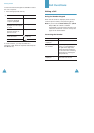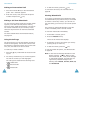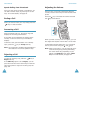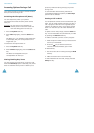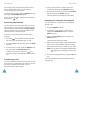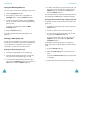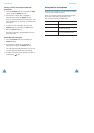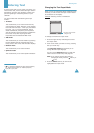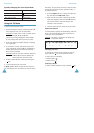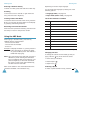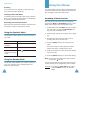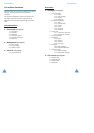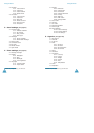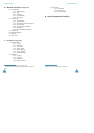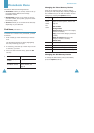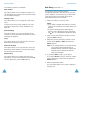Entering Text
40
Quickly Changing the Text Input Mode
Using the T9 Mode
To type a word in the T9 mode:
1. Start entering the word by pressing keys 2 to 9.
Press each key only once for each letter.
Example: To enter “hello” in the T9 mode, press
the 4, 3, 5, 5, and 6 keys.
The word you are typing appears on the display.
It may change with each key that you press.
2. Enter the whole word before editing or deleting
any keystrokes.
3. If the word is correct, start entering the next
word. Otherwise, press the 0 key repeatedly to
display alternative word choices for the keys
that you have pressed.
Example: Both “of” and “me” have the sequence
of 6 and 3. The phone displays the
most commonly used choice first.
4. Insert a space between words by pressing the
key.
5. Continue entering the next word.
If Spell appears above the left soft key while you
are entering text, the word does not exist in the T9
To switch between the Press and hold the
Number and previous mode key.
Symbol and previous mode key.
ABC and T9 mode right soft key.
Entering Text
41
dictionary. To type words not found in the T9 mode,
change the text input mode to the ABC mode, or
proceed as follows:
1. Press the Spell soft key, or press the right soft
key and select the Add word option.
2. Enter the word you want to add using the ABC
mode (see page 42) and press the Ok soft key.
The word is saved in the T9 dictionary and
inserted in the input field.
3. Continue entering other words in the T9 mode.
Smart Punctuation
To enter periods, hyphens or apostrophes, press the
1 key. The T9 mode applies rules of grammar to
insert the correct punctuation.
Example: The 1 key is used twice to display two
punctuation marks.
Changing the Case
To change the case of the next letter(s) that you
type, press the key. There are three cases:
• Lower Case (no indicator)
• Initial Capital ( )
•Capital Lock ( )
Inserting a Space
To insert a space between words, press the key.
l e t ‘ s e a t .