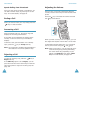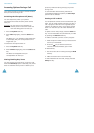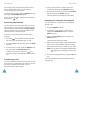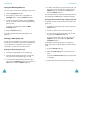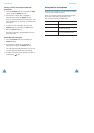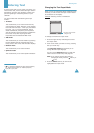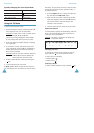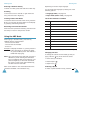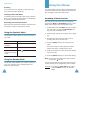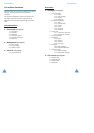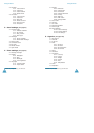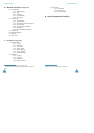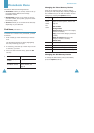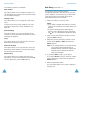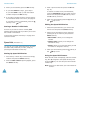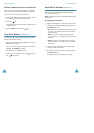Entering Text
44
Scrolling
To move the cursor to the left or right within the
text, press the Left or Right key.
Clearing Letters and Words
To clear the letter to the left of the cursor, press the
C key. You can clear all of the letters on the display
by pressing and holding the C key.
Returning to the Previous Screen
When the text input field is cleared, press and hold
the C key to return to the previous screen.
Using the Symbolic Mode
The Symbolic mode enables you to enter symbols in
your text.
Using the Number Mode
The Number mode enables you to enter numbers in
your text. Press the keys corresponding to the
digits you want to enter.
To Press the
display more
symbols
Up or Down key.
enter a symbol corresponding number key.
return to the
previous text input
mode
Ok or soft key.
45
Using the Menus
The phone offers a range of functions that allow you
to tailor the phone to your needs. These functions
are arranged in menus and sub-menus.
Accessing a Menu Function
The menus and sub-menus can be accessed by
pressing the Menu or Phonebook soft key in Idle
Mode, then scrolling with the navigation keys.
1. In Idle Mode, press the Menu soft key to access
the main menu or press the Phonebook soft
key to access Phonebook menu.
2. Scroll through the menus using the Left or Right
key.
3. Find the sub-menu that you wish to use by
scrolling with the Up or Down key.
4. Press the Select soft key to access the sub-
menu.
If the menu that you have selected contains
further sub-menus, repeat steps 3 and 4.
5. Scroll to the option you want to choose with the
Up or Down key.
6. Press the Select soft key to choose the setting.
Note
: You can return to the previous menu level by
pressing the soft key.
You can also access the menus and sub-menus by
quickly entering the corresponding menu number.
Example: To access the Voice mail menu option,
press the Menu soft key, 1, 3 in Idle
Mode.