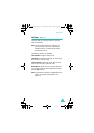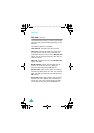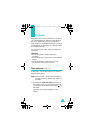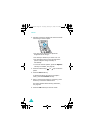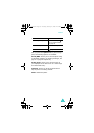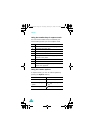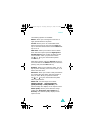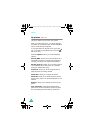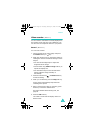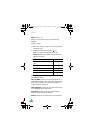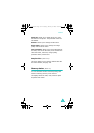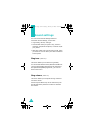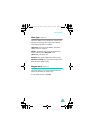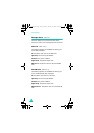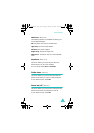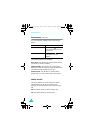Camera
99
Video recorder
(Menu 3.3)
You can record a video that is currently displayed on
the camera screen and save it as a MPEG file. You
can also view the sample file stored in your phone.
Record
(Menu 3.3.1)
You can record videos.
1. Choose quality for the video image and press
the
Select
soft key or key.
2. When the camera turns on, adjust the image by
rotating the camera module and aiming it at the
subject.
• Use the Left and Right keys to adjust the
brightness of the image.
• Use the Down key,
Small
or
Large
soft key to
adjust the display size.
• Use the Volume keys on the left side of the
phone to flip the image vertically or
horizontally.
3. Press the Camera key( ) or
Record
soft key
to start recording.
4. When you are finished, press the
Stop
soft key.
Or, the phone automatically stops when the
recording time expires.
5. Enter a name for the video, if necessary, press
the
C
key to clear the default name.
For further details about entering text, see
page 44.
6. Press the
OK
soft key.
The video is saved and the display returns to
Record mode.
P710.book Page 99 Tuesday, January 4, 2005 4:59 PM