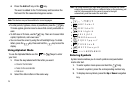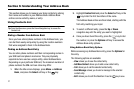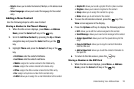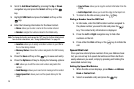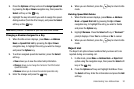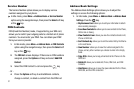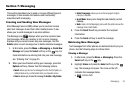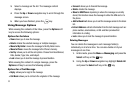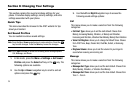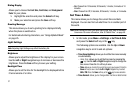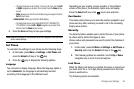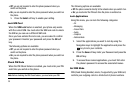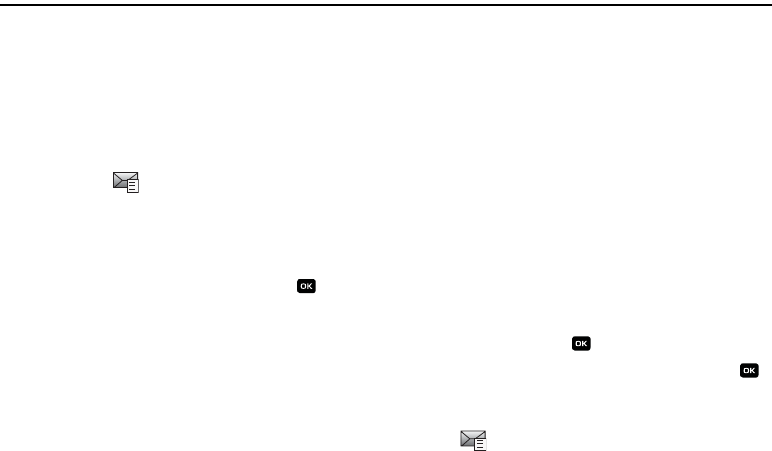
Messaging 32
Section 7: Messaging
This section describes how to send or receive different types of
messages. It also includes the features and functionality
associated with messaging.
Creating and Sending New Messages
Short Message Service (SMS) allows you to send and receive
short text messages to and from other mobile phones. It also
allows you to send messages to an email address.
The Message icon displays when you have received new
text messages. When the memory is full, an error message
displays and you cannot receive any new messages. Use the
Delete option in each message box to delete obsolete messages.
1. In Idle mode, press the Menu ➔ Messaging ➔
Create New
Message
and press the Select soft key or the key. For
more information on entering text into your new message,
see “Entering Text” on page 23.
2. When you have finished writing your message, press the
Options soft key. Choose from the following options:
•Insert
:
allows you to insert a message from the Text Template, an
Address Book entry, or information from your Favorites menu.
•Save to
: allows you to save the message to
Drafts
or
My Folder
.
• Select Language
: allows you to set the language to English,
Français, or Español.
• In put Mode
: allows you to change the input mode for your text
message.
•Back
: returns to the Messaging menu with the option to save the
message to the Drafts folder.
3. Press the Send To soft key and enter the recipient
information.
4. Press the Send soft key to send the message.
Retrieving New Messages
Text messages from other phones are delivered directly to your
phone. Use the following steps to retrieve them.
Viewing a Message
1. In Idle mode, press the Menu ➔ Messaging. Press the
Select soft key or the key.
2. Highlight Inbox and press the Select soft key or the
key. The message list opens. The icons on the left
indicates the message status.
•
: indicates SMS