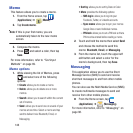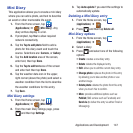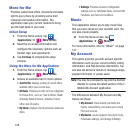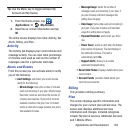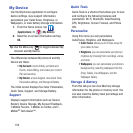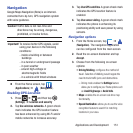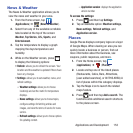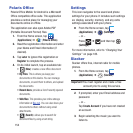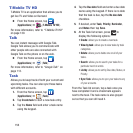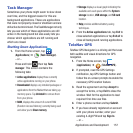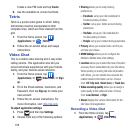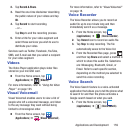154
Polaris Office
Polaris Office Mobile for Android is a Microsoft
Office compatible office suite. This application
provides a central place for managing your
documents online or offline.
The application can also open Adobe PDF
(Portable Document Format) files.
1. From the Home screen, tap
(
Applications
)
➔ (
Polaris Office
).
2. Read the registration information and enter
your Name and Email information (if
desired).
3. Tap
Later
to ignore this registration or
Register
to complete the process.
4. On its initial launch, tap an available tab:
•
(
New
): creates a new office document.
•My Files
: This is where you keep your
documents on this device. You can manage
documents, or send them to others, and upload
the documents.
• Recent docs
: provides a list of recently opened
documents.
• Web files
: This provides your online storage
information at
Box.net
. You can also share your
documents to others without using email
attachments.
•
(
Search
): allows you to search for
document files by using a text string.
Settings
This icon navigates to the sound and phone
settings for your phone. It includes such settings
as: display, security, memory, and any extra
settings associated with your phone.
Ⅲ
From the Home screen, tap
(
Applications
)
➔ (
Settings
).
– or –
Press ➔ and then tap
(
Settings
).
For more information, refer to “Changing Your
Settings” on page 183.
Slacker
Slacker offers free, internet radio for mobile
phones.
1. From the Home screen, tap
(
Applications
)
➔ (
Slacker
).
Important!
You must register and create a free
account prior to using this service.
2. If prompted, enter your Email address and
password.
– or –
Tap
Create Account
if you have not created
an account.
3. Begin selecting the music you want to
listen to.