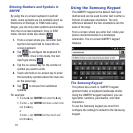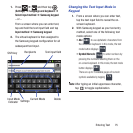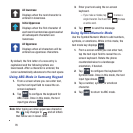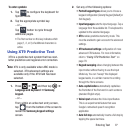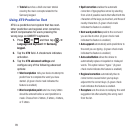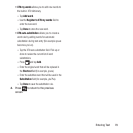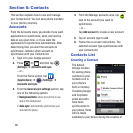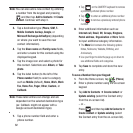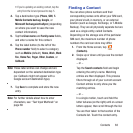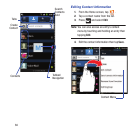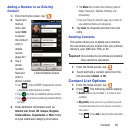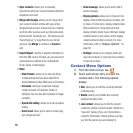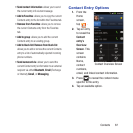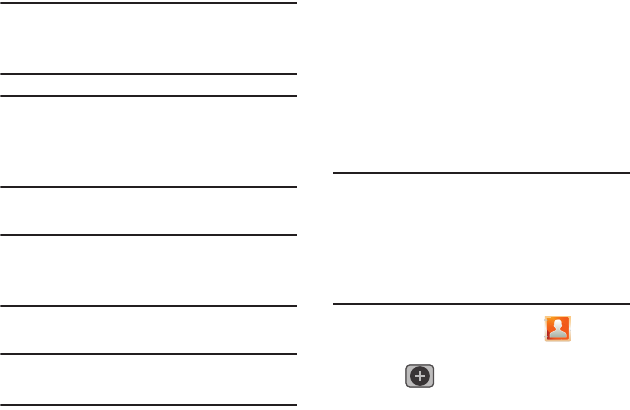
Contacts 81
new entries. These new Contacts entries can be
assigned or saved to synced accounts such as
Phone, SIM, Google, or Corporate.
Your phone automatically sorts the Contacts
entries alphabetically. You can create either a
Phone
,
SIM
,
T-Mobile Contacts Backup
,
Google
, or
Microsoft Exchange ActiveSync
contact.
Note:
Before you can save a contact to the Phone,
Contact settings must be set to
Save new
contacts
to
Phone
.
Important!
The Google and Microsoft Exchange
ActiveSync account types are only
visible after creating an email account
of those types on your phone.
•
Phone
contacts are stored locally on the device.
Note:
If the phone is ever reset to its factory
default parameters, contacts stored on the
phone can be lost.
•
SIM
contacts are stored within the SIM Card.
Note:
SIM contacts only store the Name and
Phone number for an entry.
•
T-Mobile Contacts Backup
contacts are stored
remotely on the T-Mobile servers and can later be
retrieved even if your phone has been damaged or
reset.
•
Google
contacts are shared with your existing
Google account and can also be imported to your
phone after you have created a Google Mail
account.
•
Microsoft Exchange ActiveSync
(also known as
Work or Outlook) contacts are those contacts that
are intended to be shared with either an Exchange
Server or from within Microsoft
®
Outlook
®
.
•
Remember this choice
assigns the desired default
account storage location for new Contact entries.
Note:
When storing an entry into your SIM card,
note that only the Name, and Number are
saved. To save additional information for a
particular contact, such as notes, email,
dates, etc., it is important to save that
Contact into your phone’s onboard memory.
1. From the Home screen, tap
(
Contacts
).
2. Tap
(
Create contact
) to create a
contact.