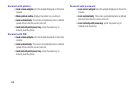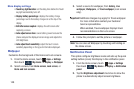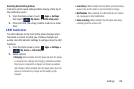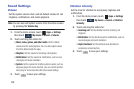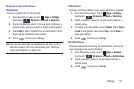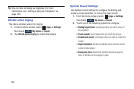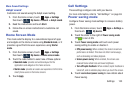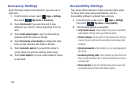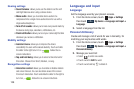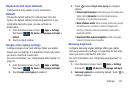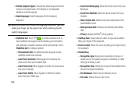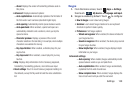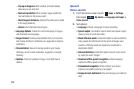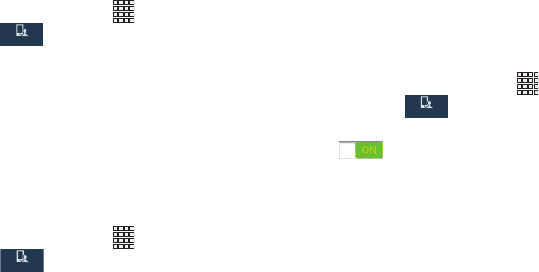
Settings 153
More Sound Settings
Adapt sound
Customize call sounds using the Adapt sound setting.
1. From the Home screen, touch
Apps
➔
Settings
then touch
My device
➔
Sound
➔
Adapt sound
.
2. Read the instructions and touch
Start
.
3. Follow the on-screen instructions to customize call
sound.
Home Screen Mode
This mode sets the display to a conventional layout of apps
and widgets on the Home screens using
Standard mode
, or it
provides a good first-time user experience using
Starter
mode
.
1. From the Home screen, touch
Apps
➔
Settings
then touch
My device
➔
Home screen mode
.
2. Touch the radio button to select one of these options:
• Standard mode
: provides conventional layout for the
applications and widgets on the home screens.
•Starter mode
: provides an easier user experience for first-time
smart phone users on the home screens.
3. Touch
Apply
.
Call Settings
These settings configure calls with your device.
For more information, refer to “Call Settings” on page 63.
Power saving mode
Configure Power saving mode settings to conserve battery
power.
1. From the Home screen, touch
Apps
➔
Settings
➔
then touch
My device
.
2. Touch the slider to the right of
Power saving mode
to turn it ON.
3. Touch
Power saving mode
and touch each power
saving setting to enable or disable it.
• CPU power saving
: When enabled, the device’s maximum
performance is limited. This does not affect normal usage,
such as browsing and video playback.
• Screen power saving
: When enabled, the screen uses
reduced frame refresh rate and lower brightness.
• Turn off haptic feedback
: When enabled, Haptic feedback is
turned off, and no vibration plays when you touch the screen.
4. Touch
Learn about power saving
to view details about
Power saving.
My device
My device
My device
My device
My device
My device