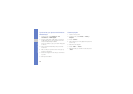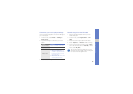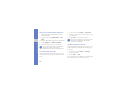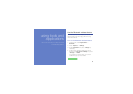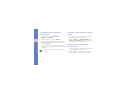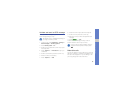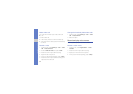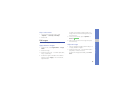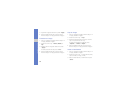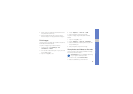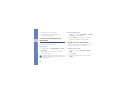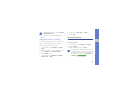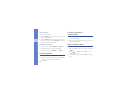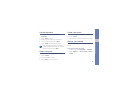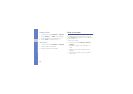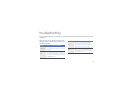56
using tools and applications
3. Adjust the image as desired and press <Apply>.
4. Save the edited image with a new file name.
Refer to steps 5-6 in “Apply effects to images.”
Transform an image
1. Open an image to be edited. Refer to steps 1-2
in “Apply effects to images.”
2. Press the Confirm key → Resize, Rotate, or
Flip.
3. Rotate or flip the image as desired and press
<Apply>.
To resize, select a size and press <Yes>.
4. Save the edited image with a new file name.
Refer to steps 5-6 in “Apply effects to images.”
Crop an image
1. Open an image to be edited. Refer to steps 1-2
in “Apply effects to images.”
2. Press the Confirm key → Crop.
3. Move the rectangle over the area you want to
crop and press the Confirm key.
To resize or reshape the rectangle, press
<Options> → Resize or Shape.
4. Save the edited image with a new file name.
Refer to steps 5-6 in “Apply effects to images.”
Insert a visual feature
1. Open an image to be edited. Refer to steps 1-2
in “Apply effects to images.”
2. Press the Confirm key → a visual feature (frame,
clip art, emoticon, image, or text).
3. Select a visual feature, or enter text and press
<Save>.