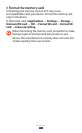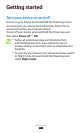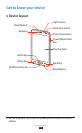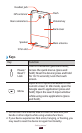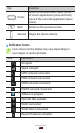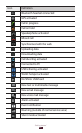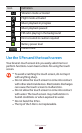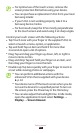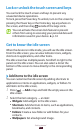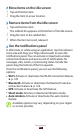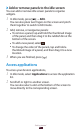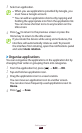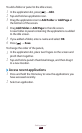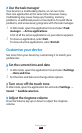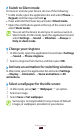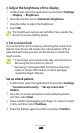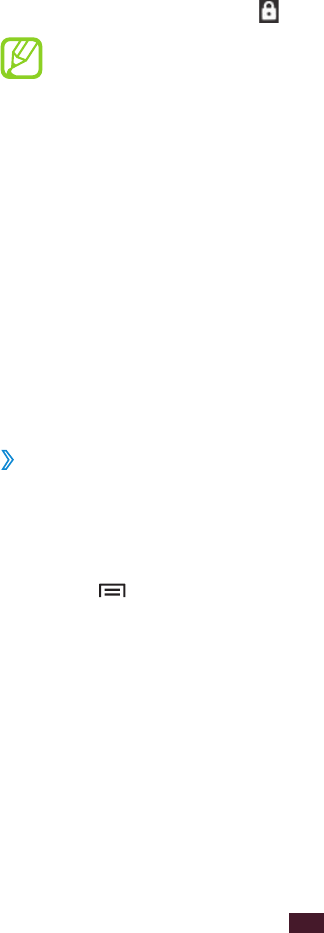
25
Getting started
Lock or unlock the touch screen and keys
You can lock the touch screen and keys to prevent any
unwanted device operations.
To lock, press the Power key. To unlock, turn on the screen by
pressing the Power key or the Home key, tap anywhere on
the screen, and then drag
outside of the large circle.
You can activate the screen lock feature to prevent
others from using or accessing your personal data and
information saved in your device.
Ź p. 32
Get to know the idle screen
When the device is in Idle mode, you will see the idle screen.
From the idle screen, you can view indicator icons, widgets,
shortcuts to applications, and other items.
The idle screen has multiple panels. Scroll left or right to the
panels on the idle screen. You can also select a dot at the
bottom of the screen to move directly to the corresponding
panel.
›
Add items to the idle screen
You can customise the idle screen by adding shortcuts to
applications or items in applications, widgets, or folders. To
add items to the idle screen,
Press [
1
]
ĺ
Add or tap and hold the empty area on the
idle screen.
Select the item category
2
ĺ
an item:
Widgets
Ɣ
: Add widgets to the idle screen.
Shortcuts
Ɣ
: Add shortcuts to items, such as applications,
bookmarks, and contacts.
Folders
Ɣ
: Create a new folder or add folders for your
contacts.
Wallpapers
Ɣ
: Set a background image.