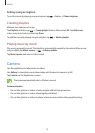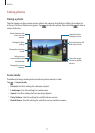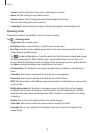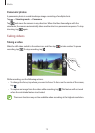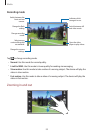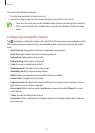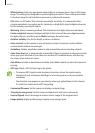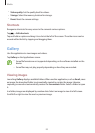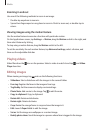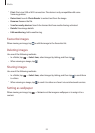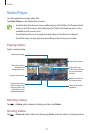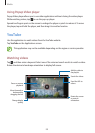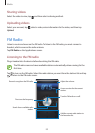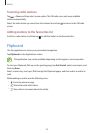Media
84
Zooming in and out
Use one of the following methods to zoom in an image:
r
Double-tap anywhere to zoom in.
r
Spread two fingers apart on any place to zoom in. Pinch to zoom out, or double-tap to
return.
Viewing images using the motion feature
Use the motion feature to execute a function with particular motion.
On the Applications screen, tap
Settings
ĺ
Motion
, drag the
Motion
switch to the right, and
then select features by ticking.
To stop using a motion feature, drag the
Motion
switch to the left.
To set the sensitivity for each motion feature, tap
Advanced settings
, select a feature, and
then use the adjustable slide bar.
Playing videos
Video files show the icon on the preview. Select a video to watch it and tap , and
Video
Player
launches.
Editing images
When viewing an image, tap and use the following functions:
r
Slideshow
: Start a slideshow with the images in the current folder.
r
Face tag
: Register the faces in the image as face tags.
r
Tag Buddy
: Set the camera to display contextual tags.
r
Photo Note
: Add a note to the image. Tap to edit the note.
r
Copy to clipboard
: Copy to clipboard.
r
Rotate left
: Rotate anticlockwise.
r
Rotate right
: Rotate clockwise.
r
Crop
: Resize the orange frame to crop and save the image in it.
r
Edit
: Launch
Paper Artist
to edit the image.
r
Set as
: Set the image as a wallpaper or a contact image.
r
Buddy photo share
: Send the image to a person whose face is tagged in the image.