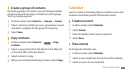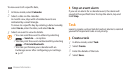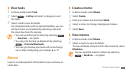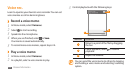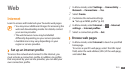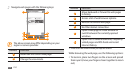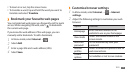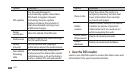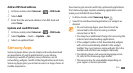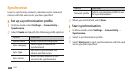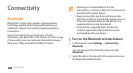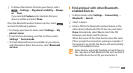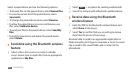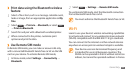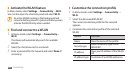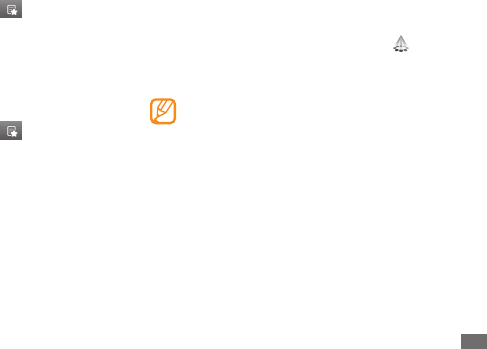
Web
77
Your device gets smarter with fully optimised applications
from Samsung Apps. Explore amazing applications and
make your mobile life even better.
In Menu mode, select
1
Samsung Apps .
Search for and download applications or widgets as
2
desired.
To use Samsung Apps, your device must be •
connected to the internet using a cellular
connection or Wi-Fi.
You may incur additional charges for accessing the
•
internet and downloading applications.
If the widget toolbar is full, downloaded widgets
•
will not be automatically added to the widget
toolbar. You must remove some widgets from the
toolbar and add the new widgets manually.
For details, please visit www.samsungapps.com.
•
Or, refer to the Samsung Apps leaet.
This service may be unavailable depending on
•
your region or service provider.
Add an RSS feed address
In Menu mode, select
1
Internet
→ →
RSS feeds.
Select
2
Add.
Enter the title and web address of an RSS feed and
3
select Save.
Update and read RSS feeds
In Menu mode, select
1
Internet
→ →
RSS feeds.
Select
2
Update
→
feeds
→
Update
→
Ye s.
Select an updated feed.
3
Samsung Apps
Samsung Apps allows you to simply and easily download
an abundance of useful applications to your device.
Featuring a wealth of games, news, reference, social
networking, widgets, health related applications and more,
Samsung Apps gives you instant access to a huge choice in
mobile experience.