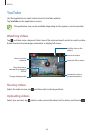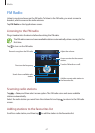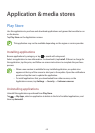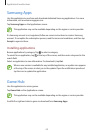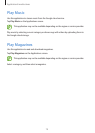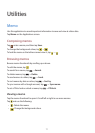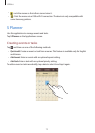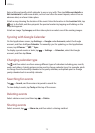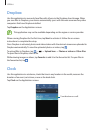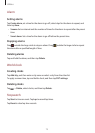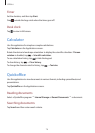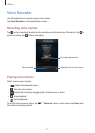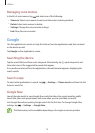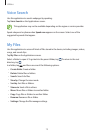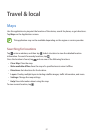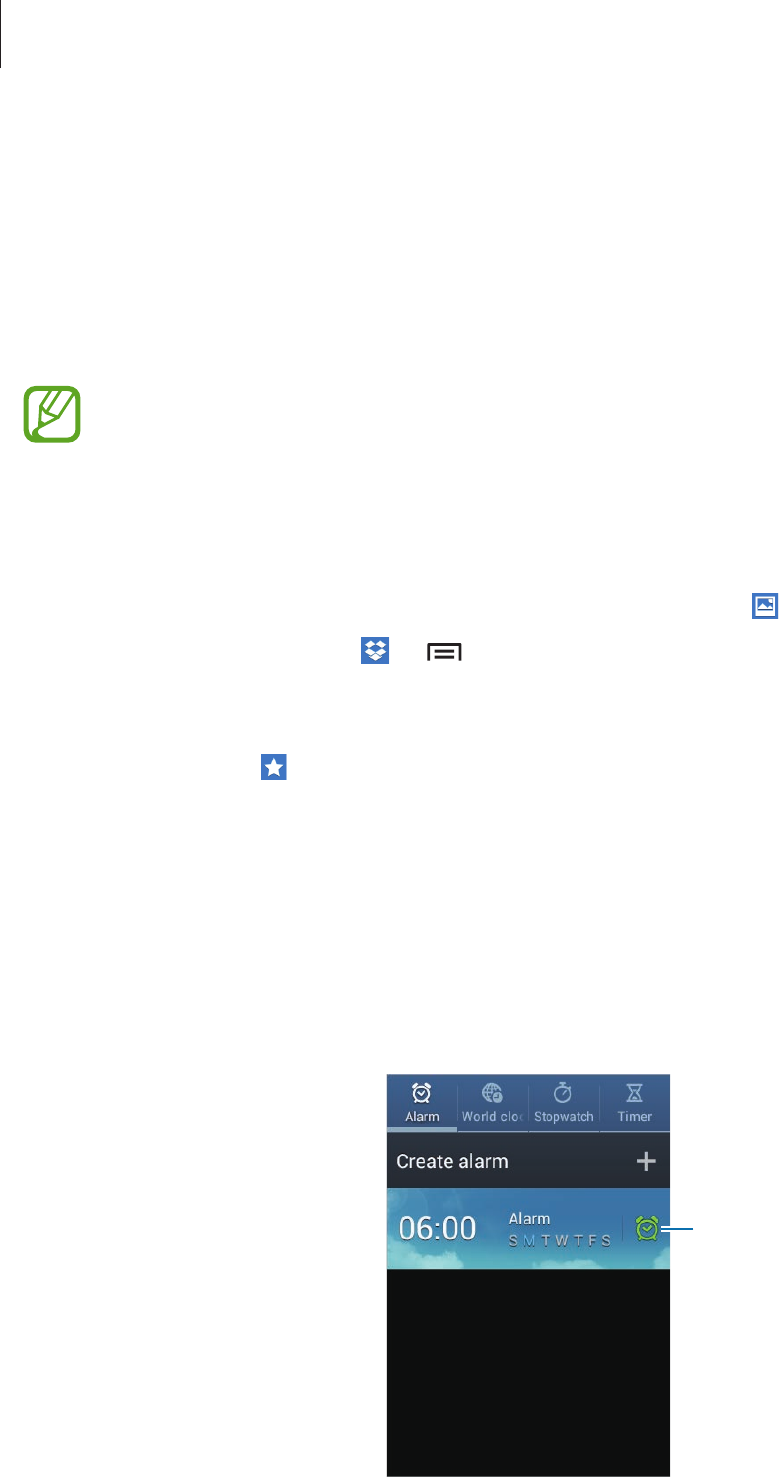
Utilities
74
Dropbox
Use this application to save and share files with others via the Dropbox cloud storage. When
you save files to Dropbox, your device automatically syncs with the web server and any other
computers that have Dropbox installed.
Tap
Dropbox
on the Applications screen.
This application may not be available depending on the region or service provider.
When running Dropbox for the first time, tap
Start
to activate it. Follow the on-screen
instructions to complete the setup.
Once Dropbox is activated, photos and videos taken with the device’s camera are uploaded to
Dropbox automatically. To view the uploaded photos or videos, tap
.
To upload files to Dropbox, tap
→
→
Upload here
→
Photos or videos
or
Other files
.
To open files in Dropbox, select a file.
While viewing images or videos, tap
Favorite
to add it to the favourites list. To open files in
the favourites list, tap
.
Clock
Use this application to set alarms, check the time in any location in the world, measure the
duration of an event, set a timer, or use as the desk clock.
Tap
Clock
on the Applications screen.
Turn this alarm on or off.