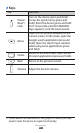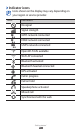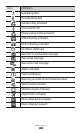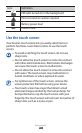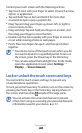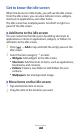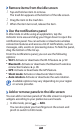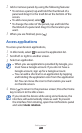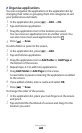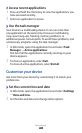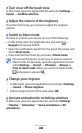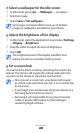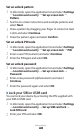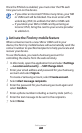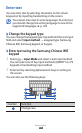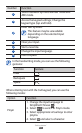Getting started
28
Organise applications
›
You can reorganise the applications in the application list by
changing their order or grouping them into categories to suit
your preferences and needs.
In the application list, press [
1
]
→
Edit
→
OK.
Tap and hold an application.
2
Drag the application icon to the location you want.
3
You can move an application icon to another screen. You
can also move most-used applications next to
.
Press [
4
]
→
Save.
To add a folder or panel to the screen,
In the application list, press [
1
]
→
Edit.
Tap and hold an application.
2
Drag the application icon to
3
Add Folder or Add Page at
the bottom of the screen.
Repeat steps 2-3 to add more applications.
4
Drag
5
Add Folder or Add Page to the screen.
A new folder or panel containing the applications is added
to the screen.
If you added a folder, enter a name and select
6
OK.
Press [
7
]
→
Save.
To change the order of the screens,
In the application list, place your two fingers on the screen
1
and pinch.
Tap and hold the thumbnail of a screen and drag it to the
2
location you want.