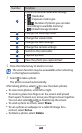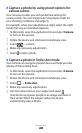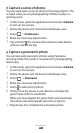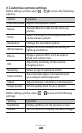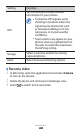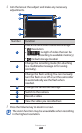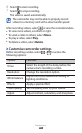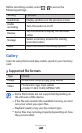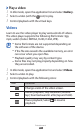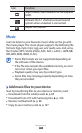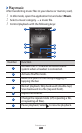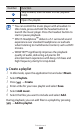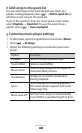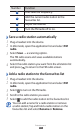Entertainment
68
View a photo
›
1
In Idle mode, open the application list and select Gallery.
Select a folder.
2
To change the view mode, select
3
or at the top right
of the screen.
Select a photo (with no icon) to view.
4
While viewing a photo, use the following options:
To view more photos, scroll left or right.
●
To zoom in, place two fingers on the screen and spread
●
them apart. To zoom out, move your fingers closer together.
You can also select
or or double-tap the screen.
To send a photo to others, select
●
Send via.
To delete a photo, select
●
Delete.
To share a photo with others, press [
●
]
→
Share.
To set a photo as wallpaper or a caller ID image for a
●
contact, press [ ]
→
Set as.
To use additional features with a photo, press [
●
]
→
More
and use the following options:
Print - : Print a photo using a Wi-Fi or USB connection. Your
device is compatible only with some Samsung printers.
Crop - : Crop an image from a photo.
Rotate left - : Rotate a photo anti-clockwise.
Rotate right - : Rotate a photo clockwise.
Slideshow - : Start a slideshow in the selected folder.
Rename - : Rename a photo file.
Details - : View photo details.