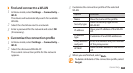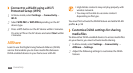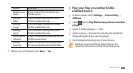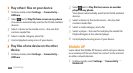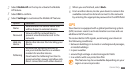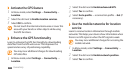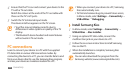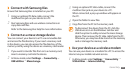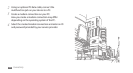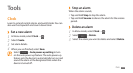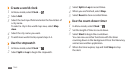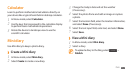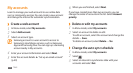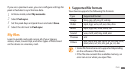Connectivity
107
Using an optional PC data cable, connect the
3
multifunction jack on your device to a PC.
When connected, a pop-up window will appear on
the PC.
Open the folder to view les.
4
Copy les from the PC to the memory card.
5
To disconnect the device from the PC, click the
USB device icon on the Windows task bar and
click the option to safely remove the mass storage
device. Then remove the PC data cable from the PC.
Otherwise, you may lose data stored on the memory
card or damage the memory card.
Use your device as a wireless modem
›
You can use your device as a modem for a PC to access the
internet via your mobile network service.
In Menu mode, select
1
Settings
→
Connectivity
→
USB utilities
→
Internet sharing
.
›
Connect with Samsung Kies
Ensure that Samsung Kies is installed on your PC.
Using an optional PC data cable, connect the
1
multifunction jack on your device to a PC.
Run Samsung Kies and use wireless connections or
2
copy data and les.
Refer to the Samsung Kies help for more information.
›
Connect as a mass storage device
You can connect your device to a PC as a removable disk
and access the le directory. If you insert a memory card
in the device, you can also access the le directory of the
memory card by using the device as a memory card reader.
If you want to transfer les from or to a memory card,
1
insert a memory card into the device.
In Menu mode, select
2
Settings
→
Connectivity
→
USB utilities
→
Mass storage.