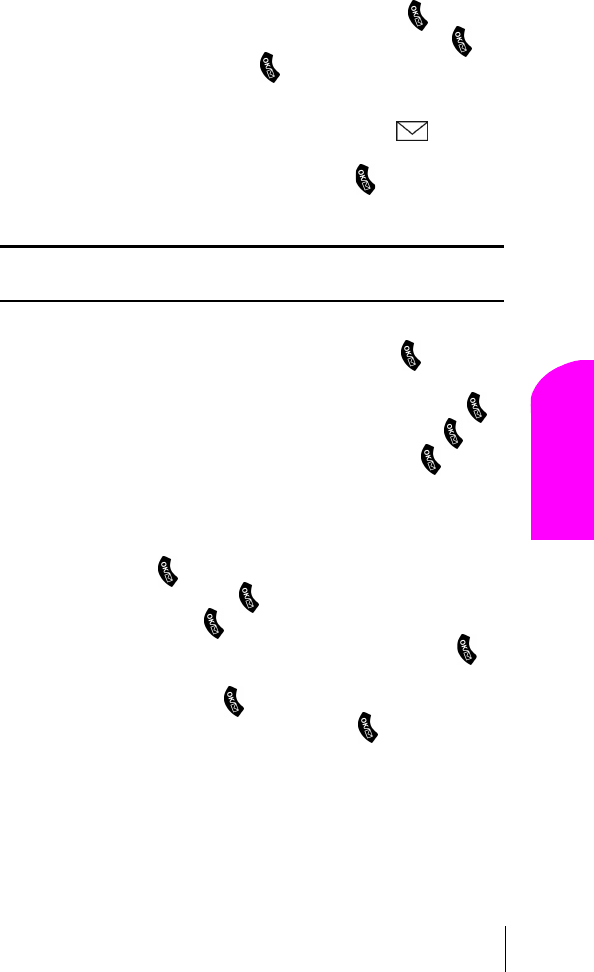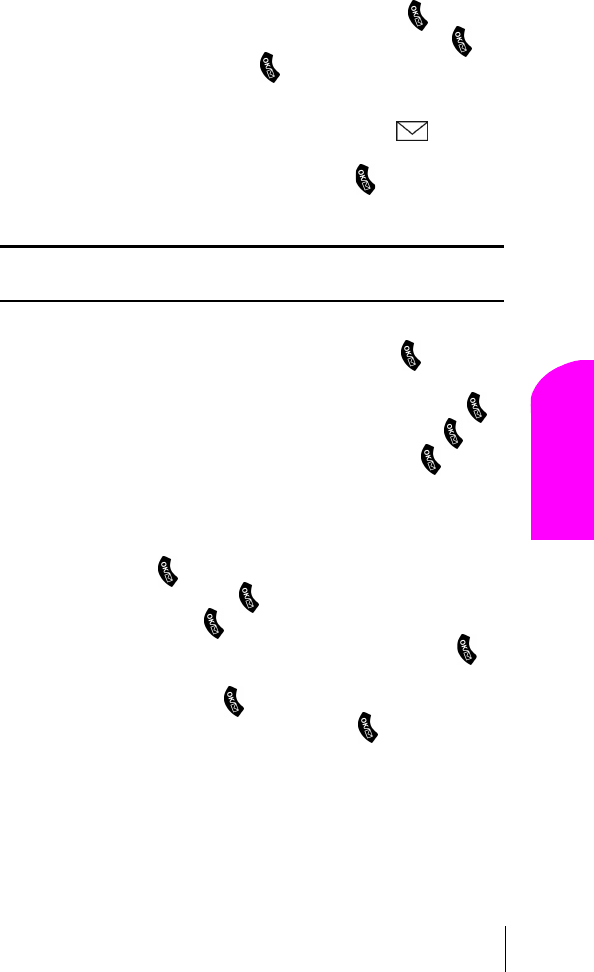
Section 15
Experiencing Sprint PCS Wireless Web® 117
Navigating and
Entering Text
15
9. Select Type Msg (to enter a message up to 100 characters), Pre-Set
Msgs
(to select a preset message) or Icons and press .
10. Enter your text, or select a preset message, or icon and press .
11. To send the message, and press .
To read a Short Mail message:
1. When you receive a Short Mail message, you will see or “1 New
Short Mail Message” on your display screen.
2. If “1 New Short Mail Message” displays, press to go to the
message location.
Note: If your phone does not receive Web Alerts, you cannot receive
Short Mail Messages.
To reply to a Short Mail message:
1. While the message is open, scroll to Reply and press .
2. Select Type Msg (to enter a message up to 100 characters),
Pre-Set Msgs (to select a preset message) or Icons and press .
3. Enter your text or select a preset message or icon and press .
4. To send the message, select the SEND softkey and press .
To add and/or edit pretyped messages:
1. Launch the Sprint PCS Wireless Web from your Sprint PCS Phone.
2. From the Sprint PCS Wireless Web Home Page, select the Messaging
folder and press
.
3. Select Short Mail and press .
4. Select Menu and press .
5. From the Options Menu highlight Pre-Set Msgs and press .
6. From the Edit Pre-Set MS menu, select (Add New) or the message
you wish to edit and press
.
7. Enter your new message or changes and press .