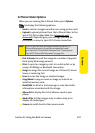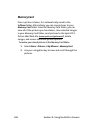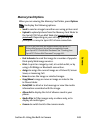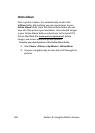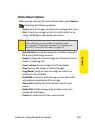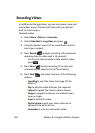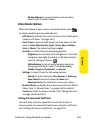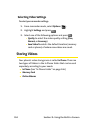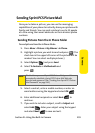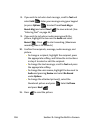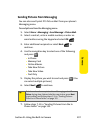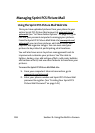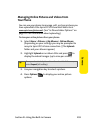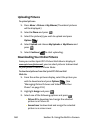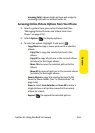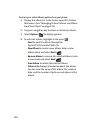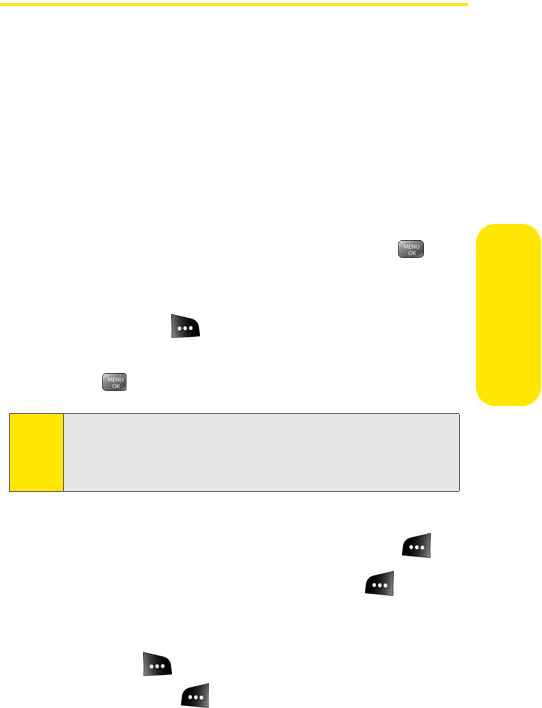
Section 2I: Using the Built-in Camera 155
Camera
Sending Sprint PCS Picture Mail
Once you’ve taken a picture, you can use the messaging
capabilities of your phone to instantly share your picture with
family and friends. You can send a picture to up to 25 people
at a time using their email addresses or their wireless phone
numbers.
Sending Pictures From the In Phone Folder
To send pictures from the In Phone folder:
1. Press
Menu
>
Pictures
>
My Albums
>
In Phone.
2. Highlight a picture you wish to send and press
. (The
check box in the upper left corner of the picture will be
marked. You can select multiple pictures.)
3. Select Options ( ) and press Send.
4. Select To Contacts or Via Bluetooth and
press .
5. Select a contact, enter a mobile number, or enter an
email address using the keypad and select OK ().
6. Enter additional recipients or select Next () to
continue.
7. If you wish to include a subject, scroll to Subject and
select Add (). Enter your subject using the keypad
and select Next ( ) to save and exit.
Note:
The first time you send Sprint PCS Picture Mail, you will be
prompted to establish a Sprint PCS Picture Mail Web site
account and password. (See “Creating Your Sprint PCS Picture
Mail Password” on page 141.)