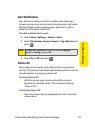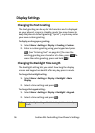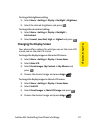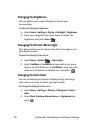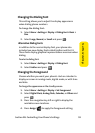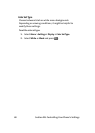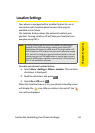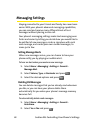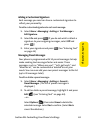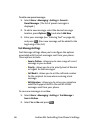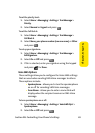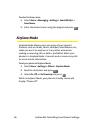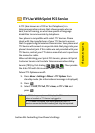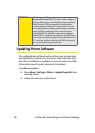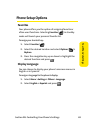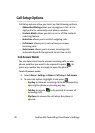Section 2B: Controlling Your Phone’s Settings 63
Your Phone’s Settings
Adding a Customized Signature
Each message you send can have a customized signature to
reflect your personality.
To add a customized signature to each sent message:
1. Select Menu > Messaging
>
Settings
>
Text Message
>
Edit
Signature
.
2. Select On and press . (If you do not wish to attach a
signature to your outgoing messages, select Off and
press
.)
3. Enter your signature and press . (See “Entering Text”
on page 44.)
Managing Preset Messages
Your phone is programmed with 10 preset messages to help
make sending text messages faster and easier. These
messages, such as “Where are you?,” “Let’s get lunch,” and
“Meet me at,” can be customized or deleted to suit your
needs. You can even add your own preset messages to the list
(up to 20 messages total).
To edit or delete a preset message:
1. Select Menu > Messaging
>
Settings
>
General
>
Preset Messages. (The list of preset messages is
displayed.)
2. To edit or delete a preset message, highlight it and press
Edit ( ) (see “Entering Text” on page 44).
– or –
Select Options
(), then select Erase to delete the
selected message. Select Ye s to confirm. (Select No to
cancel the deletion.)