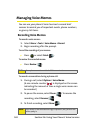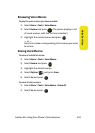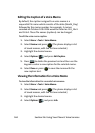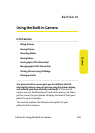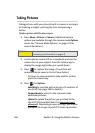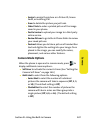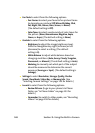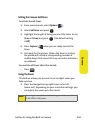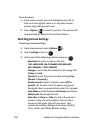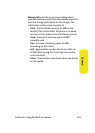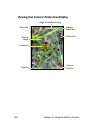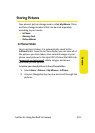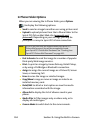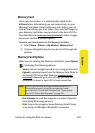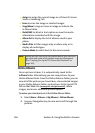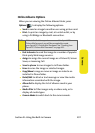150 Section 2I: Using the Built-in Camera
To use the zoom:
1. From camera mode, press the Navigation key left to
zoom out and right to zoom in. It may take several
presses to get the desired zoom.
2. Press Capture ( ) to take the picture. (The picture will
automatically be saved in the In Phone folder.)
Selecting Camera Settings
To select your camera settings:
1. From camera mode, select Options ().
2. Select Settings
and press .
3. Select one of the following options and press
.
Ⅲ Resolution to select a picture’s file size
(2M: 1600x1200, 1M: 1280x960, 800: 800x600,
640: 640x480, or 320: 240x320).
Ⅲ Storage to select the destination for the image files
(Phone or Card).
Ⅲ Quality to select the picture quality setting (Fine,
Normal, or Economy).
Ⅲ Shutter Sound to select a shutter sound (Off or
Sound1—3). As your select an option suing your
Navigation key, a representative audio file is played.
Ⅲ View Mode to select between Full Screen (portrait) or
Wide Screen (landscape) format.
Ⅲ Status Bar to Show or Hide the status bar when in
camera mode. These descriptive icons are then
shown on the upper right of the screen. They
include: Resolution, Storage destination, Quality,
Timer status, and White Balance setting.