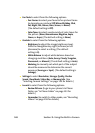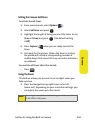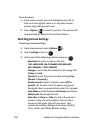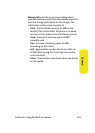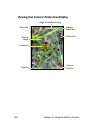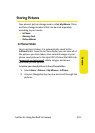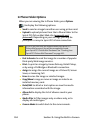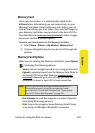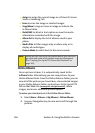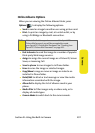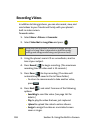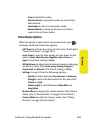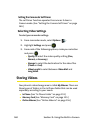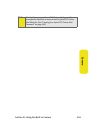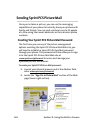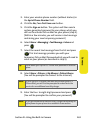156 Section 2I: Using the Built-in Camera
ⅷ Assign to assign the current image as a Picture ID, Screen
Saver, or Incoming Call.
ⅷ Erase to erase the image or selected images.
ⅷ Copy/Move to copy or move an image or video to the
In Phone Folder.
ⅷ Detail/Edit to attach a text caption or view the media
information associated with the image.
ⅷ Album list to display the list of albums saved in your
phone.
ⅷ Media Filter to filter images only or videos only, or to
display all media types.
ⅷ Camera Mode to switch back to the camera mode.
Online Albums
Once a picture is taken, it is automatically saved to the
In Phone folder. Alternatively you can save pictures to your
Online Albums folder. From the Online Albums folder, you can
view all of the pictures you have taken, store selected images
in your Online Albums folder, send pictures to the Sprint PCS
Picture Mail Web site (
www.sprint.com/picturemail), delete
images, and access additional picture options.
To review your stored pictures in the Online Albums folder:
1. Select Menu > Pictures > My Albums
> Online Albums
.
2. Use your Navigation key to view and scroll through the
pictures.
Note:
Before you can use the Online Albums feature, you must first
go online and create a Picture Mail account and password.
(See “Creating Your Sprint PCS Picture Mail Password” on
page 162).