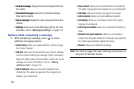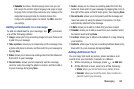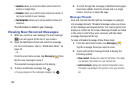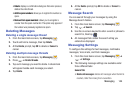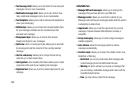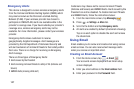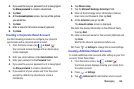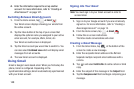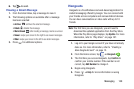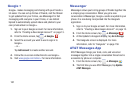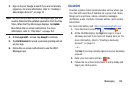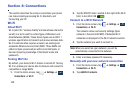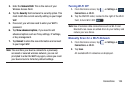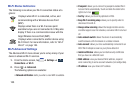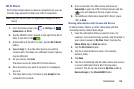149
4. Enter the information required to set up another
account. For more information, refer to “Creating an
Email Account” on page 147.
Switching Between Email Accounts
1. From the Home screen, tap ➔
Email
.
Your Email screen displays showing your emails from
the active account.
2. Tap the Inbox button at the top of your screen that
displays the optional name you assigned to your active
email account, for example, Work, Gmail, etc.
Your Email accounts screen is displayed.
3. Tap the Email account you would like to switch to. You
can also select
Combined view
which will display email
messages from all accounts.
4. The new Email account is displayed.
Using Gmail
Gmail is Google’s web-based email. When you first setup the
phone, Gmail is configured. Depending on the
synchronization settings, Gmail is automatically synchronized
with your Gmail account.
Signing into Your Gmail
Note:
You must sign in to your Gmail account in order to
access Gmail.
1. Sign on to your Google account if you are not already
signed on. For more information, refer to “Creating a
New Google Account” on page 13.
2. From the Home screen, tap
➔
Gmail
.
3. Follow the on-screen instructions.
The Inbox loads conversations and email.
Creating a Gmail Message
1. From the Gmail Inbox, tap at the bottom of the
screen to create a new message.
2. Enter the recipients Email address in the
To
field.
Separate multiple recipient email addresses with a
comma.
3. Tap and select
Add Cc/Bcc
to add a carbon or blind
copy.
4. Enter the subject of this message in the
Subject
field.
5. Tap the
Compose email
field and begin composing your
message.