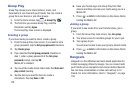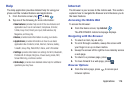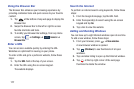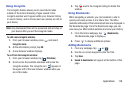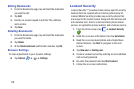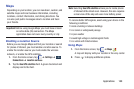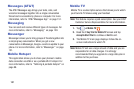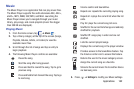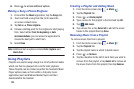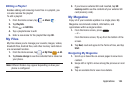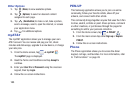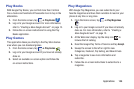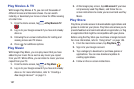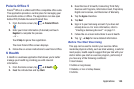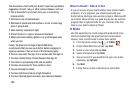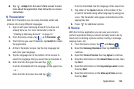183
6. Press to access additional options.
Making a Song a Phone Ringtone
1. From within the
Music
application, tap the
Songs
tab.
2. Touch and hold a song from the list to reveal the
on-screen context menu.
3. Tap
Set as
➔
Phone ringtone.
4. Choose a starting point for the ringtone to start playing
from. Select either
From the beginning
or
Auto
recommendations
(you can allow the application to
choose the best part to start from).
5. Select
Done
.
Note:
Additional Set as options include
Caller ringtone
and
Alarm tone
.
Using Playlists
Playlists are used to assign songs to a list of preferred media
which can then be grouped into a list for later playback.
These Playlists can be created via either the handset’s Music
Player options menu or from within a 3rd party music
application (such as Windows Media Player) and then
downloaded to the handset.
Creating a Playlist and Adding Music
1. From the Home screen, tap ➔
Music
.
2. Tap the
Playlists
tab.
3. Press ➔
Create playlist
.
4. Type a name for this playlist in the field and tap
OK
.
5. Tap
Add music
.
6. Tap a music file, or tap
Select all
to add all the music
tracks to this playlist then tap
Done
.
Removing Music from a Playlist
To remove music files from a playlist:
1. From the Home screen, tap ➔
Music
.
2. Tap the
Playlists
tab.
3. Tap the playlist name in which to delete music.
4. Press ➔
Remove
.
5. Tap the checkbox to the left of each track you want to
remove from this playlist, or tap
Select all
to remove all
the music tracks from this playlist, then tap
Remove
.