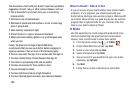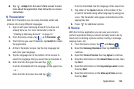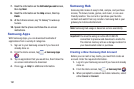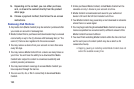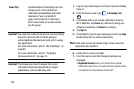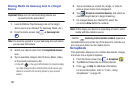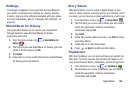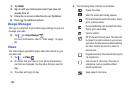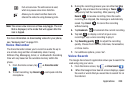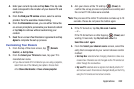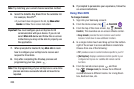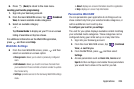197
Sharing Media via Samsung Link to a Target
Device
Important!
Make sure all communicating devices are
connected to the same Wi-Fi.
1. Launch AllShare Play/Samsung Link on the target
device (such as an Internet TV, Samsung Tablet, etc.).
2. From the Home screen, tap ➔
Samsung Link
.
Note:
You must be signed in to your Samsung Account before
you can use this feature.
3. Select your device name from the
Registered devices
area.
4. Tap an available category tab (Pictures, Music, Video,
or Document) and select a file.
•
A file with in the upper-left indicates it is stored remotely
on a Web storage location. Selecting this media causes your
device to access the file currently stored on your services’
servers.
5. Tap an available on-screen file, image, or video to
place a green check mark alongside it.
6. Tap (
Stream to connected devices
) and select an
available target device to begin streaming.
7. On a target device (ex: Internet TV) select the
on-screen
Allow
button to continue.
Note:
At this stage your device is requesting access to share
media with the external source.
Confirm (
Samsung Link Controller enabled
) appears in
the Notification area at the top of the device to indicate you
are using your device as the media source.
Scrapbook
This application allows you to combine documents, images,
and music into a digital scrapbook.
1. From the Home screen, tap ➔
Scrapbook
.
2. Tap
Start
and follow the on-screen tutorials.
3. Press ➔
Help
for additional information.
For more information, refer to “S Pen - Using
Scrapbooker” on page 20.