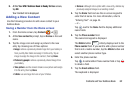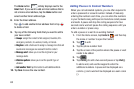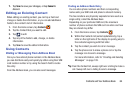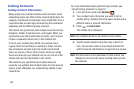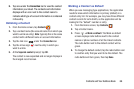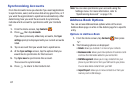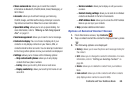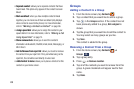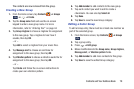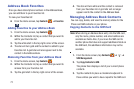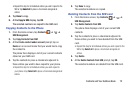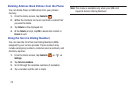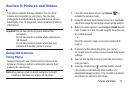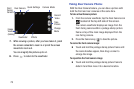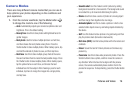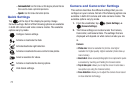Contacts and Your Address Book 70
The contacts are now removed from the group.
Creating a New Group
1. From the Home screen, tap
Contacts
➔
Groups
➔ ➔
Create
.
2. Tap the
Group name
field and use the on-screen
keypad to enter a new group name. For more
information, refer to “Entering Text” on page 44.
3. Tap
Group ringtone
to choose a ringtone for assignment
to this new group. Tap a ringtone to hear how it
sounds, then tap
OK
.
– or –
Tap
Add
to select a ringtone from your music files.
4. Tap
Message alert
to choose an alert tone for
assignment to this new group, then tap
OK
.
5. Tap
Vibration pattern
to choose a vibration audio file for
assignment to this new group, then tap
OK
.
– or –
Tap
Create
and follow the on-screen instructions to
create your own vibration pattern.
6. Tap
Add member
to add contacts to the new group.
7. Tap each contact you want to add to create a
checkmark. You can also tap
Select all
.
8. Tap
Done
.
9. Tap
Save
to save the new Group category.
Editing a Caller Group
To edit a Group entry, there must be at least one member as
part of the selected group.
1. From the Home screen, tap
Contacts
➔
Groups
.
2. Tap a group entry.
3. Press ➔
Edit group
.
4. Make modifications to the
Group name
,
Group ringtone
,
Message alert
, or
Vibration pattern
fields.
5. Tap
Add member
to add more contacts to this group.
6. Tap
Save
to save the edited Group category.
Groups
Groups