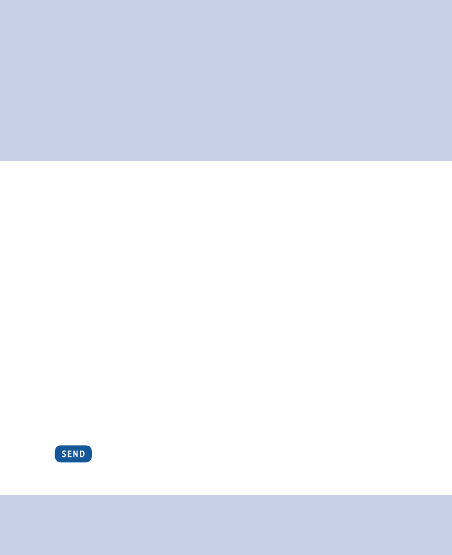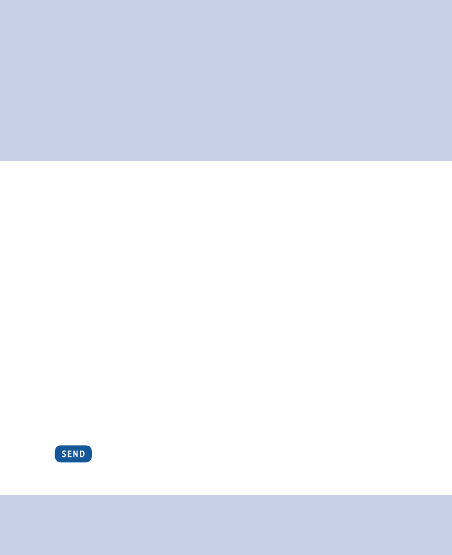
Multi media services
*Handset specific. Exact handset instructions may vary, please check Handset User Guide for full details.
Picture messaging
Send pictures and up to 1,000 characters of text to any phone
and even email addresses. And for that truly personal touch,
you can add a voice-message or sound to your picture.
How to take and send a picture message*
•
Go to Camera to activate the camera on your mobile
• Press Capture to take a picture
• Press Store/Save to save the picture
• Select Send (Or Send in Message, Send as MMS,
Send as Multi media)
• Type any additional text you want to add
• Select the number of the person you want to send
the message to
• Click
Video messaging
With a compatible video messaging mobile, record a few seconds
of action with movement and sound, then add some text and press
send to add expression to your message. And, you can share your
messages with anyone – they don’t have to have a video
messaging mobile.
Send your video messages to your friend’s:
•
Video messaging mobile – where they can receive and watch
your message on their mobile
• Picture messaging mobile – they will receive your video message
as a series of still pictures on their mobile
• Standard mobile – and they’ll receive a text message directing
them to a website where they can view the message at any time
for up to 30 days
To record and send a video clip*
•
Go to Multimedia and select Videos, New Video
• Point lens at subject and press Capture to begin recording
• Press Stop to stop recording
• Press Save/Store to save the video message
• Select Send (Or Send in Message, Send as MMS,
Send as Multi media)
• Type any additional text you want to add
• Select the number of the person you want to send
the message to
• Click
For more information about Multi media services,
visit www.btmobile.bt.com and click on FAQs.
13