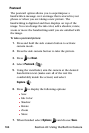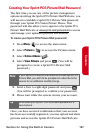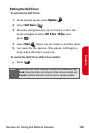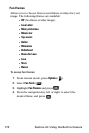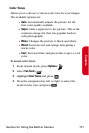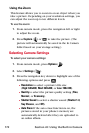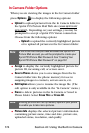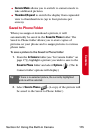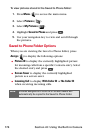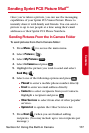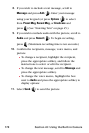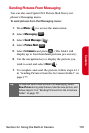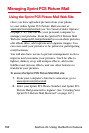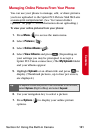174 Section 2J: Using the Built-in Camera
In Camera Folder Options
When you are viewing the images in the In Camera folder
press Options ( ) to display the following options:
ⅷ Upload to upload pictures from the In Camera folder to
the Sprint PCS Picture Mail Web site (
www.sprint.com/
picturemail). Depending on your settings, you may be
prompted to accept a Sprint PCS Vision connection.
Choose from the following options:
Ⅲ Upload to upload the currently highlighted picture
or to upload all pictures in the In Camera folder.
ⅷ Assign to display the currently highlighted picture for
picture ID, incoming call, or screen saver.
ⅷ Save to Phone allows you to save images from the In
Camera folder into the phone memory for use in
assigning images to contacts, screen savers, etc.
ⅷ Edit Caption allows you to rename the image file. (The
edit option is only available in the “In Camera” menu.)
ⅷ Erase to delete pictures in the In Camera or Saved to
Phone folder. Select Erase This or Erase All.
ⅷ Picture Info displays the selected picture’s information
containing picture name, time and date, picture size,
uploaded status, resolution, and quality.
Note:
If this is the first time you have accessed the Sprint PCS
Picture Mail account, you will be prompted to create your
Sprint PCS Picture Mail Password. See “Creating Your
Sprint PCS Picture Mail Password” on page 167.
Note:
Deleting pictures will free up memory space in your phone
to enable you to take more pictures.