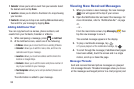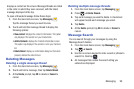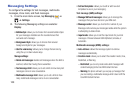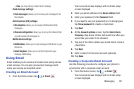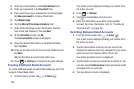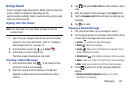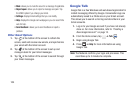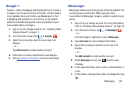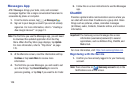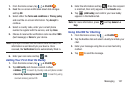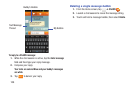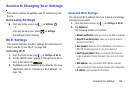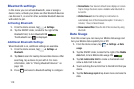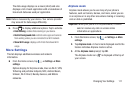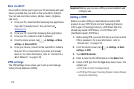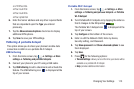106
Messages App
AT&T Messages brings your texts, calls, and voicemail
messages together into a single conversation thread and is
accessible by phone or computer.
1. From the Home screen, tap
➔
Messages
.
2. Sign on to your Google account if you are not already
signed on. For more information, refer to “Creating a
New Google Account” on page 13.
Note:
The first time you use the Messages app, you will need
to download the updated application from the Play
Store. When the Play Store page displays, tap
Update
.
For more information, refer to “Play Store” on page
176.
3. At the Welcome screen, read the information and tap
Continue
or tap
Learn More
to receive more
information.
4. The first time you use Messages, you will need to set
up a few things. Tap
Record Greeting
to record a
personal greeting, or tap
Skip
if you want to do it later.
5. Follow the on-screen instructions to use the Messages
app.
ChatON
Provides a global mobile communication service where you
can chat with more than 2 buddies via a group chat. Share
things such as pictures, videos, animation messages
(Scribbles), audio, Contacts, Calendar entries, and Location
information.
Important!
The Samsung account manages the access
information (username/password) to several
applications, such as AllShare Play, ChatON, and
Media Hub.
For more information, visit:
https://web.samsungchaton.com
.
Registering with the Service
1. Confirm you have already logged in to your Samsung
account.
Note:
There should be no (
Samsung account
icon) in the
Notifications area of the screen.