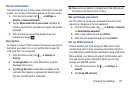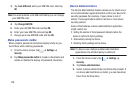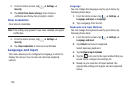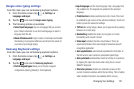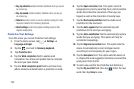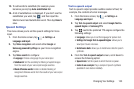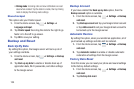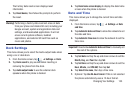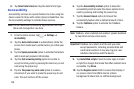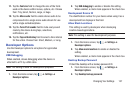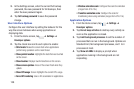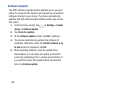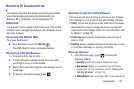Changing Your Settings 135
The Factory data reset screen displays reset
information.
3. Tap
Reset device
, then follow the prompts to perform
the reset.
Warning!
Performing a Factory data reset will erase all data
from your phone and internal SD card, including your
Google account, system and application data and
settings, and downloaded applications. It will not
erase current system software, bundled
applications, and external SD card files such as
music and photos.
Dock Settings
This menu allows you to select the Audio output mode when
using a car or desk dock.
1. From the Home screen, tap ➔
Settings
➔
Dock
.
2. Tap
Dock sound
to play sounds when inserting or
removing the phone from the dock.
3. Tap
Audio output mode
to use the external dock
speakers when the phone is docked.
4. Tap
Desk home screen display
to display the desk home
screen when the phone is docked.
Date and Time
This menu allows you to change the current time and date
displayed.
1. From the Home screen, tap ➔
Settings
➔
Date
and time
.
2. Tap
Automatic date and time
to allow the network to set
the date and time.
3. Tap
Automatic time zone
to allow the network to set the
time zone.
Important!
Deactivate
Automatic date and time
to manually set
the rest of the options.
4. Tap
Set date
and tap the up and down arrows to set the
Month
,
Day
, and
Year
then tap
Set
.
5. Tap
Set time
and tap the up and down arrows to set the
Hour
,
Minute
, and
PM
/
AM
, then tap
Set
.
6. Tap
Select time zone
, then tap a time zone.
7. Optional: Tap
Use 24-hour format
. If this is not selected
the phone automatically uses a 12-hour format.