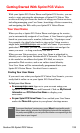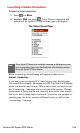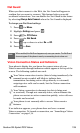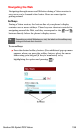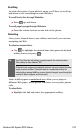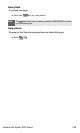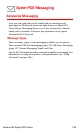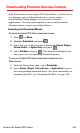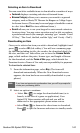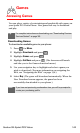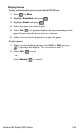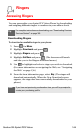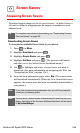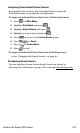Section 3B: Sprint PCS Vision 141
Selecting an Item to Download
You can search for available items to download in a number of ways:
ⅷ Featured displays a rotating selection of featured items.
ⅷ Browse Category allows you to narrow your search to a general
category, such as Movie/TV Themes for Ringers or College Logos
for Screen Savers. (There may be several pages of available content
in a list. Select Next 9 to view additional items.)
ⅷ Search allows you to use your keypad to enter search criteria to
locate an item. You may enter an entire word or title or perform
a partial-word search (for example, entering “goo” returns “Good
Ol’ Boy,” “The Good, the Bad, and the Ugly,” and “Goofy - Club”).
Downloading an Item
Once you’ve selected an item you wish to download, highlight it and
press
or select OK (left softkey). You will see a summary page
for the item including its title, the vendor, the download detail, the
file size, and the cost. Links allow you to view the License Details
page, which outlines the price, license type, and length of license
for the download, and the Terms of Use page, which details the
Premium Services Terms of Use and your responsibility for payment.
To download a selected item:
1. From the information page, select Buy. (The item will
download automatically. When the New Download screen
appears, the item has been successfully downloaded to your
phone.)
Note:
If you have not previously purchased an item, you will be prompted to
create your purchasing profile.
2. Select an option to continue:
Ⅲ Select Use ( ) to assign the downloaded item (or to
launch, in the case of a game or application). Your
Sprint PCS Vision session will end and you will be
redirected to the appropriate phone menu screen.
Ⅲ Select Shop ( ) to browse for other items to download.
Press to quit the browser and return to standby mode.