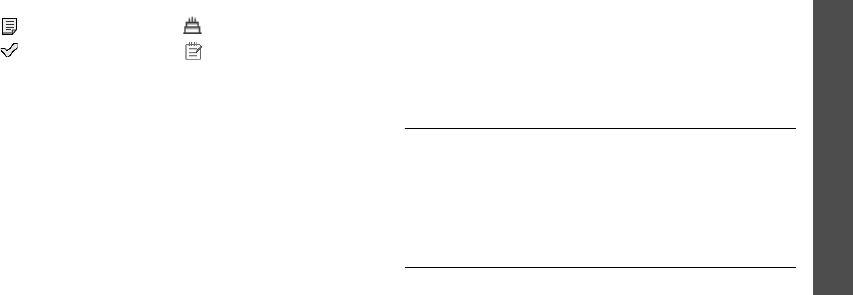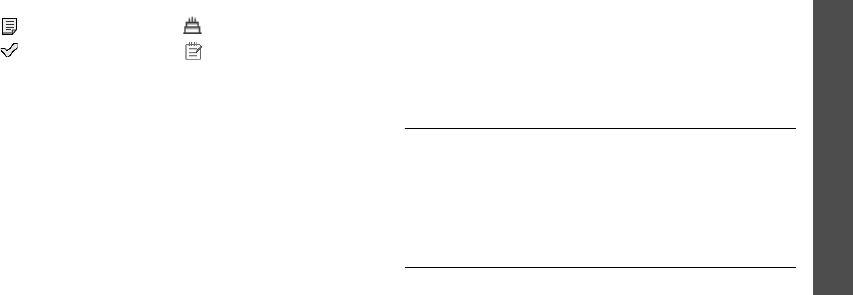
Menu functions
Calendar
(Menu 7)
71
Viewing an item
Once you have scheduled things, the item icons and
the number of items for a specific day appears at the
bottom of the calendar.
Accessing an item
1. Select a date on the calendar to display the items
for that day.
2. Select an item to view its details.
3. Press [Left] or [Right] to access the other items
scheduled for the selected day.
Using options
While viewing an item, press <
Options
> to access
the following options:
•
Edit
: edit the item.
•
Create
: add a new item.
•
Send via
: send the item via SMS, MMS, e-mail, or
Bluetooth.
•
View mode
: change the view mode of the
calendar.
•
Done
/
Undone
: change the status of the to-do
item.
•
Delete
: delete the item.
•
Print via Bluetooth
: print the item details via a
Bluetooth-compatible printer. Some printers may
not be compatible with the phone.
Week view
(Menu 7.2)
You can view items for the selected week. A cell on the
timetable indicates the presence of item information.
Blue boxes indicate scheduled items, and green boxes
indicate miscellaneous items.
Select the cell that contains the item you want.
Day view
(Menu 7.3)
You can view items for the selected date.
Select an item to view its details. For an anniversary,
you can view the remaining dates.
• Scheduled items • Anniversaries
• To-do items • Miscellaneous items