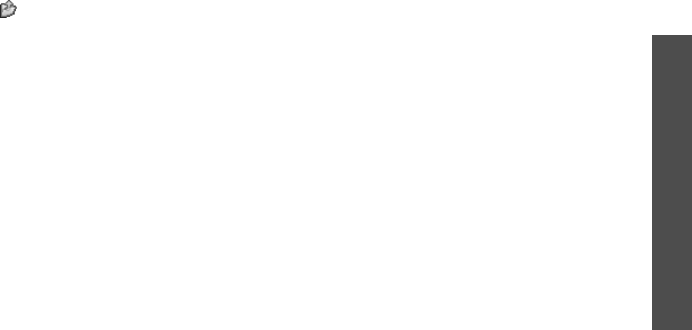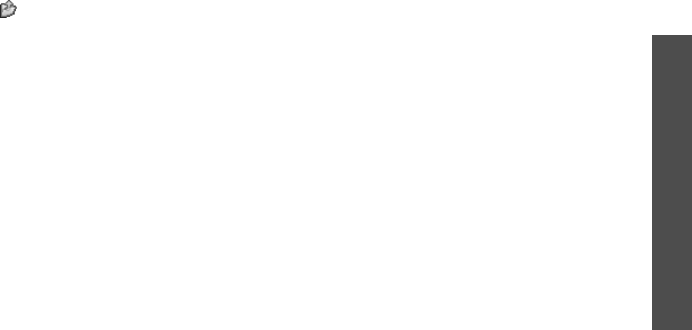
Menu functions
Camera
(Menu 8)
73
Using camera options in Capture mode
In Capture mode, press < > to access the following
options:
•
Record video
: switch to Record mode.
•
Shooting mode
: take a photo in the following
modes:
Single shot
: take a photo in Normal mode. You
can select whether or not the camera automatically
saves a photo.
Multi shot
: take a series of action stills. You can
select the number of photos the camera will take.
Mosaic shot
: take several stills and save them in
one frame. You can select the layout.
•
Effects
: change the colour tone or apply a special
effect.
•
Frames
: apply a decorative frame.
•
Timer
: set a time delay before the camera takes a
photo.
•
Go to photos
: access the
Photos
folder.
•
Settings
: change the default settings for taking a
photo.
Function
: change the following image settings:
-
Size
: select an image size.
-
Quality
: select an image quality.
-
View finder
: select a preview mode.
-
Scene programs
: set whether or not to use
Night shot mode.
-
Metering exposure
: select a method to
determine the exposure of an image, based on a
specific area of the image.
-
White balance
: adjust the colour balance of the
photo. You can make your photo appear warmer
or cooler.
-
ISO
: change the ISO setting, which controls the
sensitivity of your camera. For low light
situations, select a higher ISO number. The
higher the ISO number, the faster the camera
shutter functions and the more sensitive the
camera is to light. Higher ISO settings may bring
some distortion to an image.