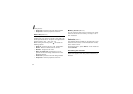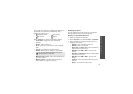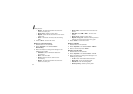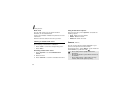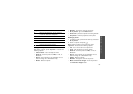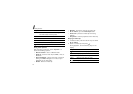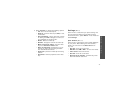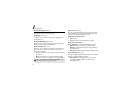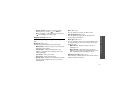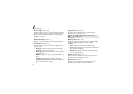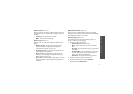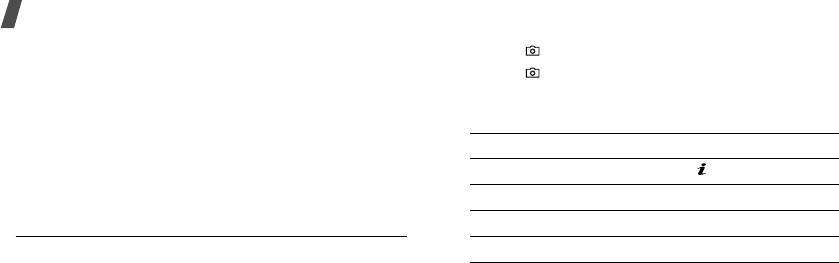
70
Menu functions
•
Slide show
: display all photos in turn as a slide
show. You can select the rate at which the photos
cycle.
•
Share for bluetooth
: set whether or not to
prevent this file from being accessed from other
Bluetooth devices.
•
Protection
: protect the photo from being deleted.
•
Properties
: view the properties of the photo.
Recording a video
You can record a video of what is displayed on the
camera screen and save it.
1. In Capture mode, press [
1
] to switch to Record
mode.
2. If necessary, direct the camera lens by sliding the
camera lens swap switch up or down.
3. Aim the camera lens at the subject to adjust the
image.
• Press the left soft key to access the camera
options.
• Use the keypad to change the camera settings
or switch to other modes.
p. 71
4. Press [
]
to start recording.
5. Press [
]
or the right soft key to stop recording.
The video is automatically saved in the
Video
clips
folder.
Using camera options in Record mode
In Record mode, press the left soft key to access the
following options:
•
Take photo
: switch to Capture mode.
•
Effects
: change the colour tone or apply a special
effect to a video.
•
Flash
: determine the flash use.
•
Timer
: set a time delay before the camera starts
recording.
6.
To Press
play back the video clip [ ].
use the video options <
Options
>.
p. 72
delete the video clip [
C
] and then <
Yes
>.
return to Record mode <
Preview
>.