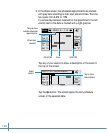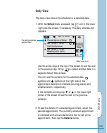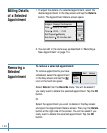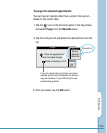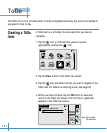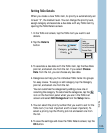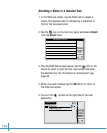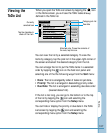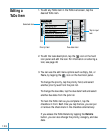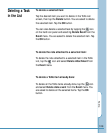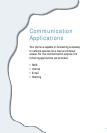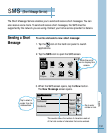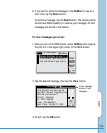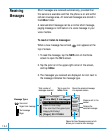To Do
127
When you open the ToDo List screen by tapping the icon
in the Home screen, you will see the ToDo tasks already
defined in the ToDo list.
You can view the list by a selected category. To view the
items by category, tap the pick list in the upper-right corner of
the screen and select the desired category from the list.
You can arrange the list to put the ToDo items in a selected
order by tapping the icon on the hard icon panel and
selecting one of the the following ways from the Sort menu:
• Done: The list is arranged by order of tasks not yet done.
• Priority: The list is arranged in descending priority order.
• Due Date: The list is arranged in ascending due date order
(nearest dates first).
If the list is too long, you can go to the bottom or to the top
of the list by tapping the icon and selecting the
corresponding menu option from the Setup menu.
You can hide or display the priority or due date in the ToDo
List screen by tapping the icon and selecting the
corresponding menu option from the Setup menu.
Due date
Attached note. To see the contents of
the note, tap this icon.
Tap the checkbox to
check off the item.
Viewing the
ToDo List
ToDo List
3
Delete
Details
New
All
Pay the
electricity bill
1/18
1/20
1/15
1/25
1
Call Pamela
2
Buy the ABC
3
Reserve a table at th
e seafood restaurant
Category pick list
V
ToDo
Currently
selected task