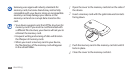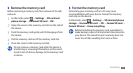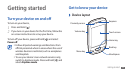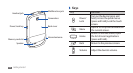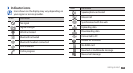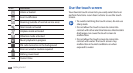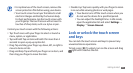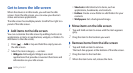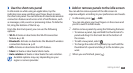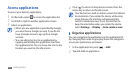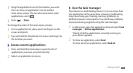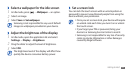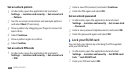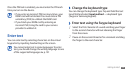Getting started
22
Shortcuts• : Add shortcuts to items, such as
applications, bookmarks, and contacts.
Folders
• : Create a new folder or add folders for your
contacts.
Wallpapers
• : Set a background image.
Move items on the idle screen
›
Tap and hold an item to move until the item appears
1
grey.
Drag the item to the location you want.
2
Remove items from the idle screen
›
Tap and hold an item to remove.
1
The trash bin appears at the bottom of the idle screen.
Drag the item to the trash bin.
2
When the item turns red, release the item.
3
Get to know the idle screen
When the device is in Idle mode, you will see the idle
screen. From the idle screen, you can view your device’s
status and access applications.
The idle screen has multiple panels. Scroll left or right to a
panel of the idle screen.
Add items to the idle screen
›
You can customise the idle screen by adding shortcuts to
applications or items in applications, widgets, or folders. To
add items to the idle screen,
Press [
1
]
→
Add or tap and hold the empty area on
the idle screen.
Select the item category
2
→
an item:
Widgets
• : Add widgets. Widgets are small
applications that provide convenient functions and
information on your idle screen.