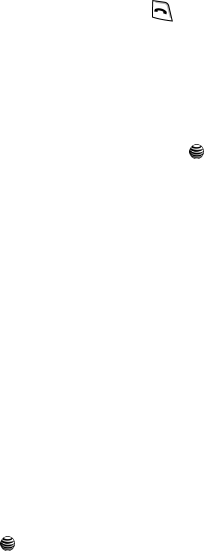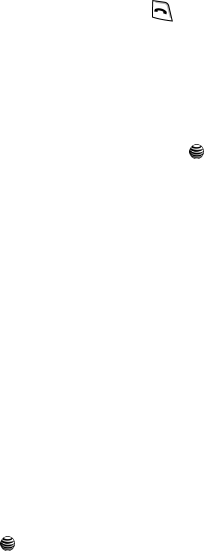
45
5.
To select a different entry, press the Up or Down Navigation key until the
entry you want is highlighted.
6. Once you have found the entry, press the key to dial the number, or
press the Options soft key to access the Address Book entry options.
Using Address Book Entry Options
While accessing any Address Book entry, press the Options soft key to use the
options for the entry.
The following options are available:
• Edit: allows you to edit the name and number. Press the key to save.
•
Send Message: allows you to send a text message or a multimedia message to
this contact.
• Call: allows you to place the call from this screen.
• Copy to Phone/SIM: allows you to copy the contact information from the SIM to the
phone or from your phone to your SIM.
• Send Business Card via: allows you to send your business card information via
text message or multimedia message.
• Assign Speed Dial: allows you to set the speed dial key for this entry.
• Delete: allows you to delete the selected address book entry.
Address Book Settings
The address book Settings allow you to set default settings for your address book
options.
• Default Saving: allows you to set the address book contact to Phone or SIM, or
Ask on Saving.
• Copy All to: allows you to copy all address book entries to the Phone or SIM Card.
• Sort by Contacts: allows you to set the sort criteria by First Name or Last Name
for the address book when the names are displayed.
• Delete All: allows you to delete All, Phone SIM Card, or SIM Card (FDN)
categories. Press the key to make your selection, and press the Delete soft
key to Delete. At the “Delete?” prompt, press the Yes or No soft key.
• Memory Status: You can check the amount of the memory being used and the
memory remaining for multimedia messages. The display shows the total space
including the used and free space. You can also view how much space is currently
occupied by each message box.