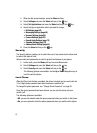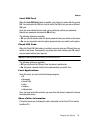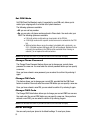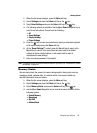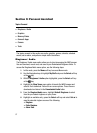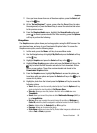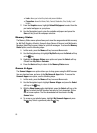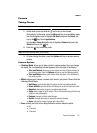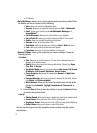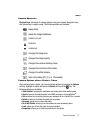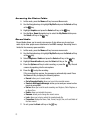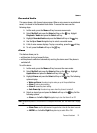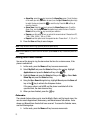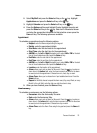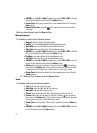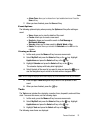71
• 10 Seconds
• Go to My Photos: allows you to view the photos you have previously taken.Press
the Options soft key to choose from the following:
• View: allows you to view the highlighted photo.
• View by: allows you to choose the viewing options by List or Thumbnails.
•Send : allows you to send the photo via Multimedia Message or to
ImageStation
®
• Set as Wallpaper: allows you to set the photo as your wallpaper.
• Set as Caller ID: allows you to set the photo as a Caller ID for a contact.
• Delete: allows you to delete the photo you have taken.
•Rename: allows you to rename the photo.
• Slide Show: allows you to show your photos as a Fast or Slow slide show.
• Lock: allows you to lock the photo to prevent deletion.
• Properties: allows you to view the properties for this photo.
• Camera Settings: allows you to customize your camera settings. Choose the
following options:
• Function
• Size: allows you to set the image size. The icon for the selected image size
appears on the capture screen
• Quality: allows you to select the picture quality setting. Choose from Super
Fine, Fine, or Normal.
• Viewfinder Mode: allows you to choose between Full screen, Full Screen
& Indicator, Full Screen & Guidelines, Actual Screen.
• Scene Program: allows you to choose from Normal, or Night-time
Landscape.
• Exposure Metering: allows you to choose the exposure for the photo, choose
from Matrix and Center-weighted.
• White Balance: allows you to choose the white balance for the photo,
choose from Automatic, Daylight, Incandescent, Flourescent, or
Cloudy.
4. Press the Save soft key to save the settings, or press the Cancel soft key
to return to the picture viewer.
• Set Up
• Shutter Sound: allows you to select a shutter tone sound when taking a photo.
• Zoom Sound: allows you to turn On or Off the Zoom sound.
• Brightness Sound: allows you to turn On or Off the change to the brightness.
• Default Name: allows you to enter an name of the photo.
You can use the keypad to quickly change the camera options using the camera
shortcut keys.